Emojis are getting more popular as messaging apps focus more on social features. Some people like making custom emojis to share with friends on Discord. You can share voice, text, pictures, and files on Discord. But small custom emojis can be hard to see clearly. It's often tough to find a good emoji when they're blurry.
Many Discord users want to know how to make Discord emojis bigger. The answer is using various tools to help you get the job done. In this guide, I will help you by going through these tools and methods you can use to make your Discord emojis bigger. Read on to learn more:
What Is a Discord Emoji?
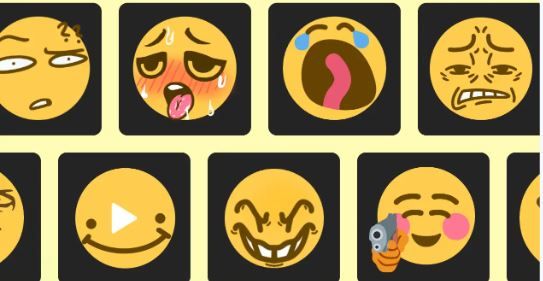
Here are some key things to know about Discord emojis:
- Size - The default Discord emoji size is tiny, usually around 32x32 pixels. This makes many custom emojis hard to see clearly.
- Format - Discord emojis must be uploaded as PNG or GIF files. JPEG files are not supported.
- Limit - Discord servers can have up to 50 custom emoji slots, with higher boost tiers earning more.
- Usage - To insert an emoji into a message, type a colon before and after the name, like a smile. Custom emojis only work in the server they were created in.
- Creation - Those with server management permissions can upload images to create custom emojis. They appear in the emoji picker for that server.
- Access - Users must be on the Discord server to use its custom emojis in their messages. Servers make emojis as a fun way to share expressions.
Why Are Discord Emojis Small?
Discord only allows emoji files that are 32x32 pixels big. If you try to use a bigger emoji, Discord will shrink it down to 32x32 pixels.
With Nitro, you can have larger emojis than the free Discord version. But some people don't want to pay for an expensive monthly or yearly Nitro subscription just for bigger emojis.
There are other options to get bigger Discord emojis without paying for Nitro:
- Use an AI tool to make your emoji bigger before adding it to Discord. It'll still get shrunk down, but may look better.
- Take screenshots or crop parts of larger images to use as big emoji-like stickers. They won't be real custom emojis, but they could work.
So, while Nitro is the official way to get bigger Discord emojis, there are some workaround options for people who don't want to buy the full Nitro subscription.
How Big Can Discord Emojis Be?
Discord emojis can be uploaded in sizes up to 256x256 pixels. The best size range for giant emojis that appear much bigger is 128x128 to 512x512 pixels. Anything above 512x512 pixels may look less clean or get compressed. Giant emojis above 1,000 x 1,000 pixels are too big and may not upload properly. For mobile, giant emojis over 512x512 pixels could show up smaller. In summary, 128x128 to 512x512 pixels are ideal for good-quality giant emojis on Discord, while standard emojis range from 32x32 pixels.
How to Make Discord Emojis Bigger on Phone
Viewing the small default Discord emojis on a phone screen can be frustrating. The tiny images lose clarity, making it hard to discern what the emoji conveys. Fortunately, iPhone and Android allow you to enlarge Discord emojis for a better viewing experience.
-
Find the chat with the emoji you want to enlarge in the Discord app.
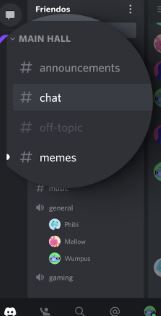
-
Press and hold on to the emoji to bring up the preview window.
-
In the preview, tap the emoji again. This will isolate the emoji on a white background in the expanded view.
-
To screenshot the big emoji, simultaneously press the Power and Volume down buttons. This saves the image in your photos.
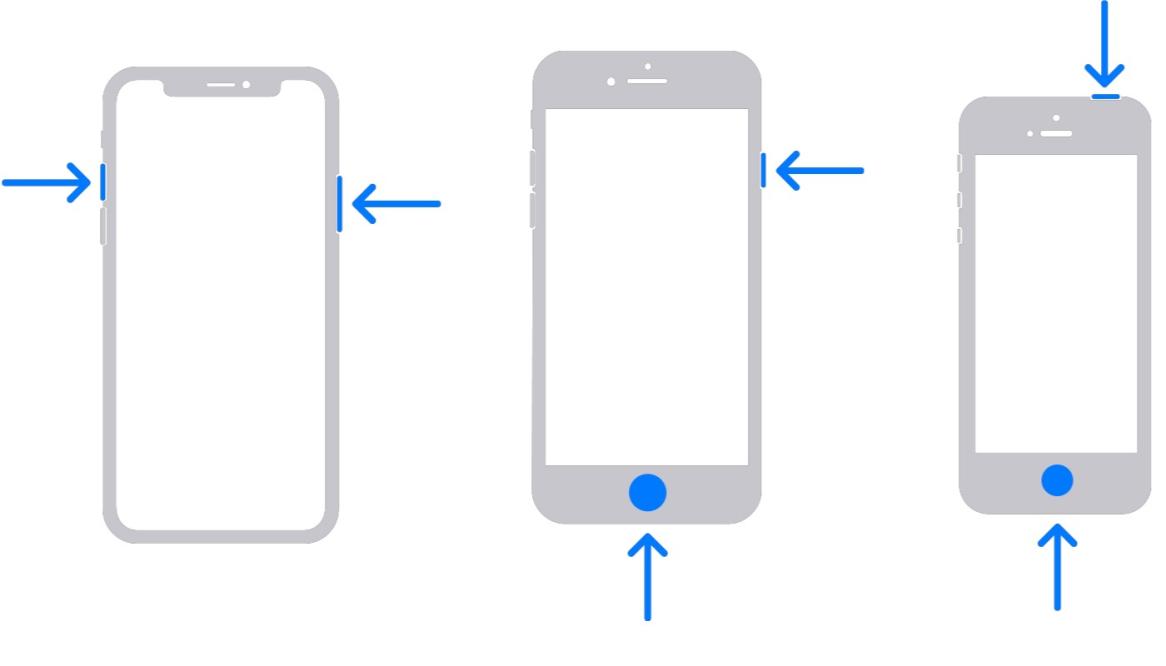
-
Alternatively, you can touch and hold the large emoji until the copy button appears. Copy it, then paste the big emoji into Discord or other apps.
Those are the detailed steps to enlarge Discord emojis for clearer viewing on iPhone and Android phones. Use this trick whenever you want to see and use bigger emoji images in Discord chats.
How to Use a Discord Emoji Maker
Creating custom emojis on Discord can add a personalized touch to your server. Here's a step-by-step guide on how to use a Discord emoji maker:
-
Choose an emoji maker site: Good options like Emoji Maker, DiscordEmojiMaker, and EmojiCombos let you make custom emojis easily.
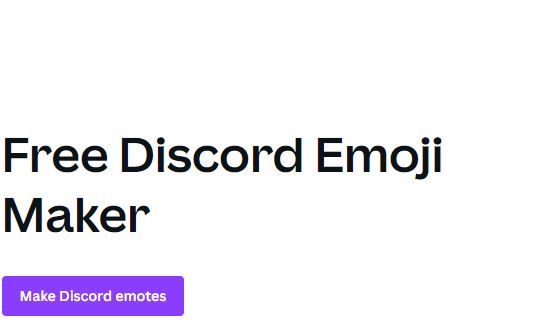
-
Access the emoji maker by going to its website or app: Look for options to create or make new custom emojis.
-
Design your emoji using the site's tools: You can customize the look by adding things, changing expressions, etc. Some makers let you start from scratch, while others give templates.
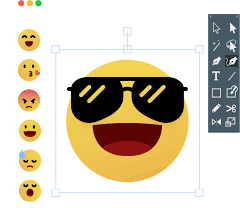
- Go to the server where you want to add the emoji: Click the server name, then click "Server Settings" to access settings.
- In your server settings, find "Emoji" or "Emoji Settings," where you can manage and upload custom emojis.
- Find the upload emoji option and choose the file you got from the emoji maker to add it to your server.
- Give your new emoji a unique name that's easy to remember. This name will trigger the emoji.
- Save your changes to the server settings: Your custom emoji is now ready for members to use.
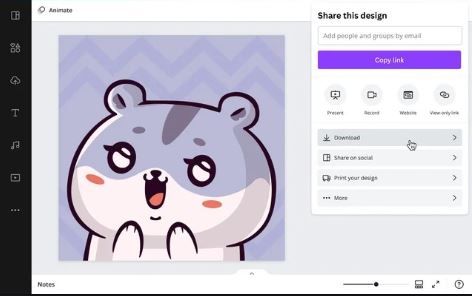
How to Enlarge Emojis Using a Discord Emoji Size Converter
Discord emoji converters are online tools that allow you to upload an emoji image and resize it before downloading. One of the most popular options is imagewith.ai. Imagewith.ai is an AI image upscaler that can enlarge and improve the quality of low-resolution images. We can use its overscale feature to upsize emojis before adding them to Discord. This helps retain more detail than uploading large emojis that Discord compresses to 32x32 pixels.
-
Go to imagewith.ai and click on the Overscale tab.
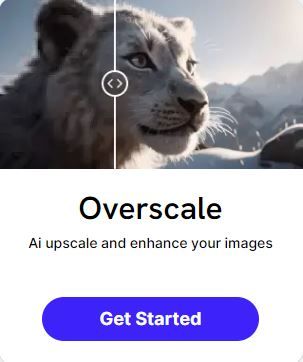
-
Upload your emoji PNG image file. The optimal input size is 64x64 to 128x128 pixels.
-
In the button on the bottom right, select "Overscale," which will output a 512x512 image.

-
Click the Overscale Image button and wait for the AI to enhance and enlarge the emoji.
-
When completed, download the high-resolution 512x512 PNG emoji file.
-
Use an online emoji resizer to convert the upscaled emoji to 32x32 pixels for Discord.
-
Upload the optimized 32x32 emoji file to Discord as a custom emoji.
Using imagewith.ai's overscale feature results in emojis with much better quality on Discord while keeping the required small file size limit. The AI upscaling helps maximize detail.
Using a Discord Enlarge Emoji Bot
Here are some tips for using a Discord bot to enlarge emojis:
Discord.js v14 Tutorial: Creating an Emoji Enlarge Command for Your Discord Bot!
- Bots like BigMoji, Emoji+, and Emoji Enlarger let you generate bigger versions of emojis in Discord chats.
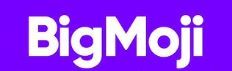
- To use a bot, you'll need to invite/add it to your Discord server. Find the invite link on the bot's website or social media.
- Once added, type a command like "+enlarge" to enlarge a specific emoji. Make sure to use the emoji name with colons.
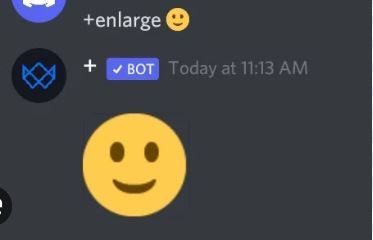
- The bot will automatically post a larger version of the emoji you entered. Some bots have size options like !bigmoji :smile: large.
- You can also type another generic command to enlarge the last emoji posted in chat.
- Bots may require certain permissions or roles to function, so you may need to adjust your server settings.
- Some bots enlarge emojis by upscaling via AI for better image quality at larger sizes.
- If a bot isn't working, try reinviting it or troubleshooting permission issues. The bot's support site may help, too.
- Favor bots that are actively maintained and updated. Avoid inactive or abandoned projects.
With the right Discord emoji bot, you can easily generate huge, high-quality imagesto express yourself more clearly and creatively.
What Is a Discord Giant Emoji?
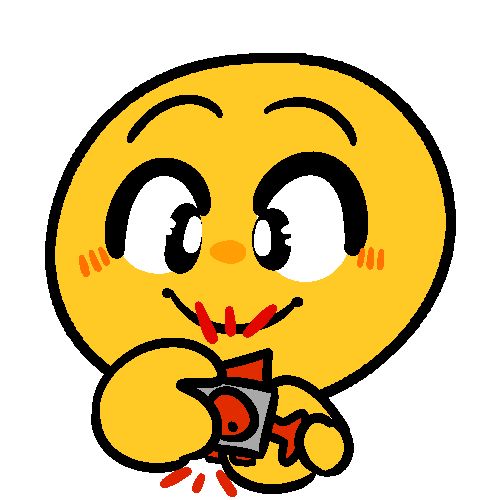
A Discord giant emoji is an oversized custom emoji much bigger than a standard emoji on the platform.
Some key things to know about Discord giant emojis:
- They are custom emojis uploaded to a Discord server, usually 128x128 pixels or larger. The larger size makes them giant compared to normal emojis.
- To use a giant emoji, you must be on the Discord server where the custom emoji is uploaded. You can then type the emoji name or code, and it will appear giant-sized.
- Giant emojis are often used as reactions on Discord to stand out or for comedic effect due to their large appearance.
- There is no official size limit, but giant emojis tend to be defined as at least 128x128 pixels. The larger the image, the bigger the emoji appears.
- Uploading a giant emoji requires certain permission levels on a Discord server, so not all users can create them.
- Giant emojis work across both desktop and mobile Discord platforms. However, they may display smaller on mobile screens.
What Is the Big Emoji Discord Server?
The Big Emoji Discord server is for people who like big, detailed emojis. It was started by emoji fans who wanted to surpass Discord's standard small emoji sizes.
People can use AI programs to share emojis they've made bigger on the server. There are also channels to download oversized emoji packs made by members. Some of the user-uploaded emojis are huge - up to 512x512 pixels! But they still look crisp and clear thanks to the AI upscaling.
The Big Emoji Discord has over 50,000 members who like collecting and reacting with big fancy emojis. There are channels divided into different emoji categories and themes like memes, food, nature, anime, and more.
When members make new big emojis, they can submit them to get permanently added to the server. This way, all users can access the custom upscaled emojis for chatting. The mods vet the emoji submissions to make sure they meet quality standards.
The community also holds contests and events for people to show off their emoji upscaling skills. Members vote on their favorite big emoji designs for a chance to win prizes.
How Do I Enlarge My Server Emojis on Discord?
Here are the steps to enlarge your custom emojis on a Discord server:
-
Create or find the emoji image you want to use. It should be at least 128x128 pixels for an enlarged emoji, but it can be as large as 512x512 pixels.

-
Go to the "Emoji" tab in your Discord server settings and click "Upload Emoji."
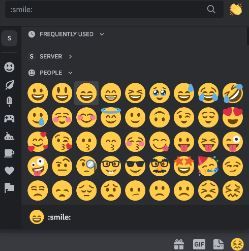
-
Select the large emoji image file from your computer to upload it.
-
Give the new emoji a name and click "Upload."
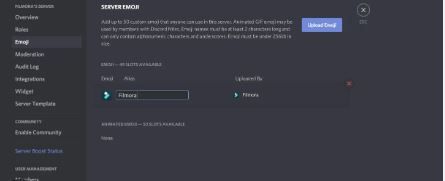
-
The emoji will now appear oversized compared to normal when you type the emoji name or select it from the menu.
-
To use it even bigger in chat, type a backslash \ before the emoji name, and it will appear extra large.
-
If the emoji is too small, try uploading a bigger image file up to 512x512 pixels and reuploading it.
The optimal size for enlarged server emojis on Discord is 128-512 pixels for the best appearance.
Why Is My Custom Discord Emoji So Small?
Suppose your custom Discord emoji appears smaller than expected. In that case, it's likely because the image file you uploaded was less than the 128x128 pixel minimum size needed to display properly enlarged. For your custom emoji to look big compared to the standard ones, the image must be at least 128x128 pixels, but the ideal size range is 128-512 pixels. Any image less than 128x128 will render small.
To fix it, create or find a larger version of your emoji image at least 128x128 pixels and re-upload it. This will make your custom emoji appear bigger when you use it in Discord.
Conclusion
This comprehensive guide explained multiple methods for making Discord emojis appear bigger, from using emoji maker sites and bots to uploading oversized images. The key takeaways are that default Discord emojis are only 32x32 pixels, but custom emojis can be 128-512 pixels for an enlarged look. For the best results, custom emoji images should be 128-512 pixels. Overall, users have several options to overcome Discord's small emoji size limit and creatively express themselves with bigger, clearer emoji designs.






