In our digital world, having sharp and clear pictures is essential. It makes the images look fantastic and helps tell a story. You don't have to be a pro to make your pictures super clear in 4K quality. This article will show you how to Convert Image to 4K Resolution Like a Pro. We'll share the tricks and tools to make your pictures look amazing with all the sharpness and colors that 4K offers. It doesn't matter if you're new to this or already know a bit - we'll guide you in simple steps, so your pictures look as good as the pros.
What Is the Resolution of a 4K Image?
Have you ever wondered why 4K images look incredibly clear and detailed? It all comes down to one key feature: resolution. 4K resolution, or Ultra High Definition (UHD), packs 8.3 million pixels into a single image. It has a resolution of 3840 x 2160 pixels, which means it's about four times as detailed as the previous standard, Full HD (1080p). Now that you know why it's such a big deal for pictures, let us explore some advantages of 4K resolution.
- Crystal Clear Detail: 4K makes everything in a picture clear. You can see small things, like tiny writing or the textures in something, much better. It's like using a super clear camera.
- Immersive Viewing Experience: You feel right there when you view something in 4K. It's like looking through a window into a different world. It's great for big screens, like at the movies or your home theatre.
- Ideal for Large Screens: If you have a big TV or screen, 4K is awesome. It keeps everything looking sharp, even when the screen is huge. It's like having a giant, clear picture.
- Editing Capabilities: If you like fixing or changing your pictures, 4K gives you lots to work with. You can make your photos better and still keep them looking fantastic.
How Can We Convert Normal Image to 4K?
Have you ever wanted to make your regular pictures look super clear and stunning, like the ones you see in 4K quality? You're in the right spot. We're here to help with a simple and easy method. In this part, we'll explain everything clearly, with simple steps and the tools you need to improve your pictures. Get set to transform your everyday photos into sharp 4K images.
Using Image Interpolation Software
Imagine a tool that magically transforms your regular photos into 4K masterpieces. It's as easy as uploading your picture, hitting a button, and watching the upgrade happen. We'll walk you through how to use image interpolation software to give your images high-definition appeal.
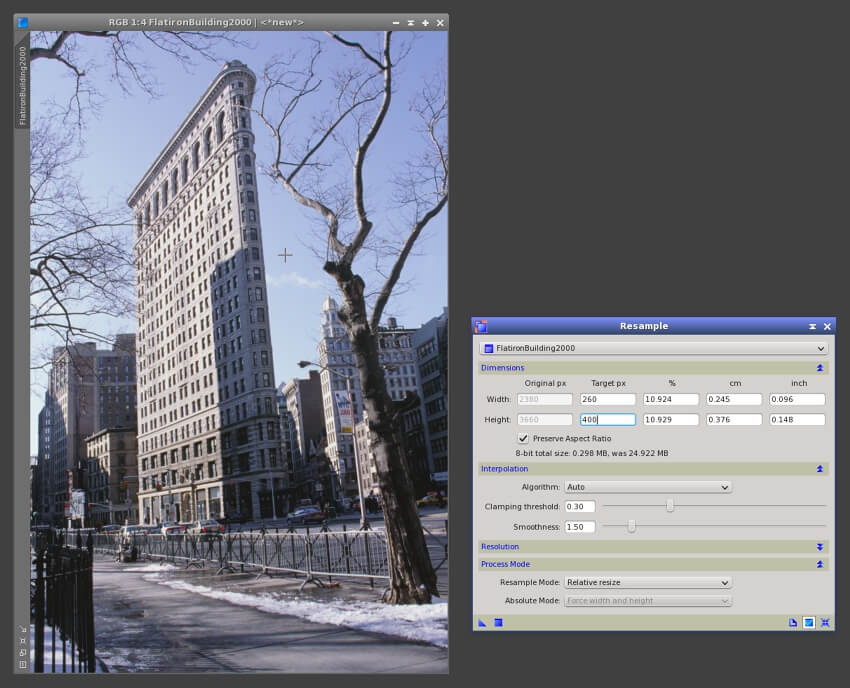
- Find a good image upscaling tool. There are lots of them online, and many are free.
- Upload your regular Image to the tool.
- Choose the "4K" option if available, or set the dimensions to around 3840 x 2160 pixels, which is the size of 4K.
- Click a button or option that says "Upscale" or "Enlarge." This will start the magic.
- Please wait for a little while as the tool works its magic. It will make your picture clearer and larger.
- When done, download your new 4K image. It should look sharper and more detailed.
Using Adobe Photoshop
If you have Adobe Photoshop, you are in luck. We will guide you through turning your regular Image into a 4K stunner. No need to be a Photoshop expert; it's simpler than you might think.
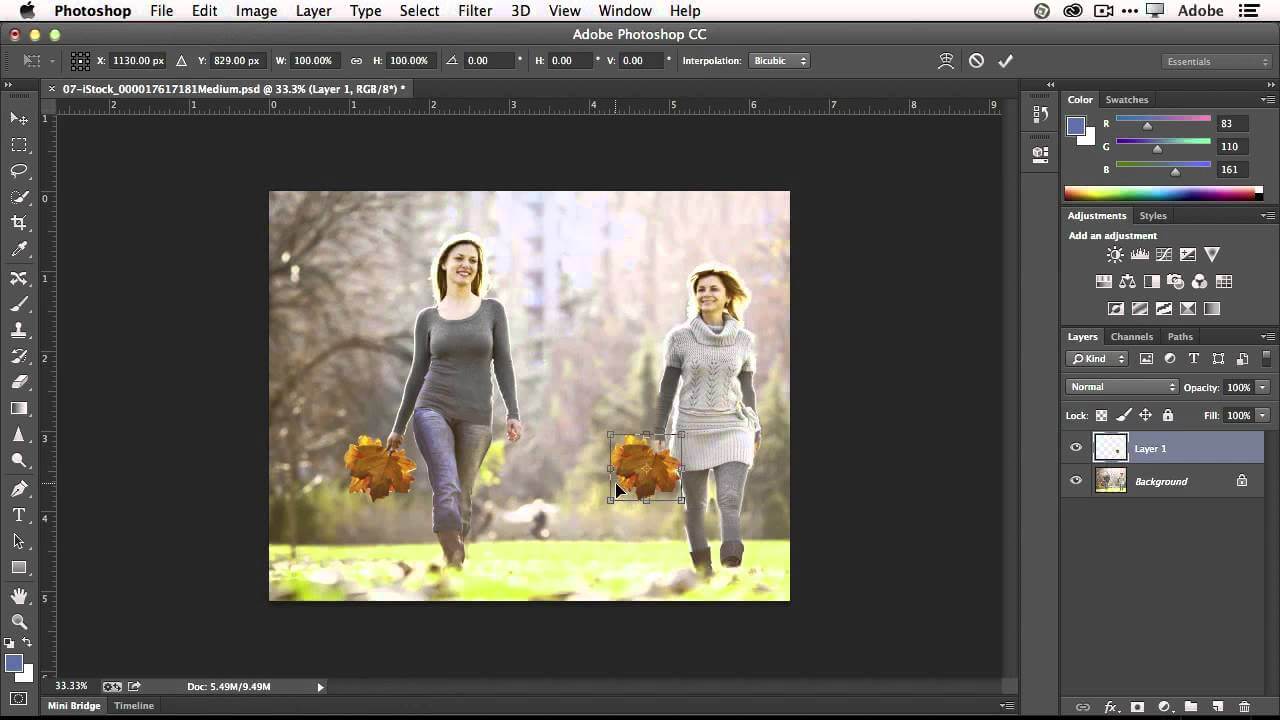
- Open your regular Image with Adobe Photoshop.
- Go to the "Image" menu at the top and choose "Image Size."
- Change the dimensions to 3840 x 2160 pixels or similar numbers for 4K in the pop-up window.
- Make sure "Resample" is set to "Automatic."
- Click "OK" to apply the changes.
- Save your Image. It should now be in 4K resolution.
AI-Powered Tools
Imagine having an AI assistant to boost your images. With AI-powered tools, you can take regular photos and make them shine in 4K glory. We'll reveal the secrets of these intelligent helpers, making your photos crisper and clearer with just a few clicks. Let's look at how you can convert image to 4k resolution using AI and improve your picture quality.
- Look for AI-powered upscaling tools online, like Imagewith.AI.
- Click on Overscale from the AI tool website. It will open another window.
- Click "Upload" to upload your regular Image to the tool.
- Wait for the tool to finish automatically enhancing your Image. It may take time.
- Download the improved 4K image.
Manual Editing (For Advanced Users)
We'll show you how to be the artist of your images. Dive into the world of manual editing with software like Photoshop. It might sound fancy, but we promise it's not rocket science. We'll walk you through the steps to enhance your photos with your personal touch.

- If you're good with image editing, use GIMP.
- Open your regular Image.
- Adjust settings like sharpness, brightness, and colors to make the Image look better.
- Increase the image size to 4K dimensions.
- Save your edited photo in 4K format.
Professional Services
Have you ever wondered what it's like to have professionals upgrade your pictures? We'll explore the world of professional Image upscaling services, where you transform regular images into 4K masterpieces with the touch of experienced hands. Sit back and watch your photos glow.
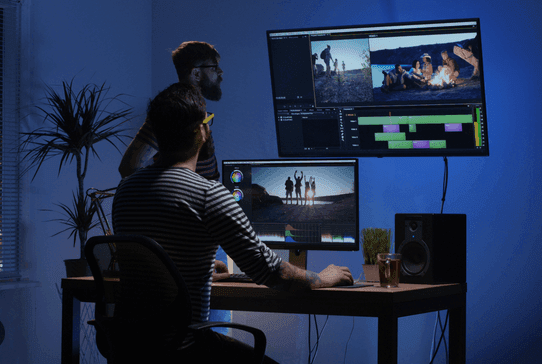
- Find a professional image upscaling service.
- Upload your regular Image to their website or send it to them.
- Let the professionals do the work. They have the expertise and advanced equipment.
- Download and save your enhanced 4K image.
How to Upscale a 4K Image to Get Better Quality: A Detailed Guide
Let's talk about making your 4K pictures look even cooler. You know they're already pretty sharp, but they can be better? There are simple ways of making them even better. We'll walk you through the steps using an AI image enhancer.
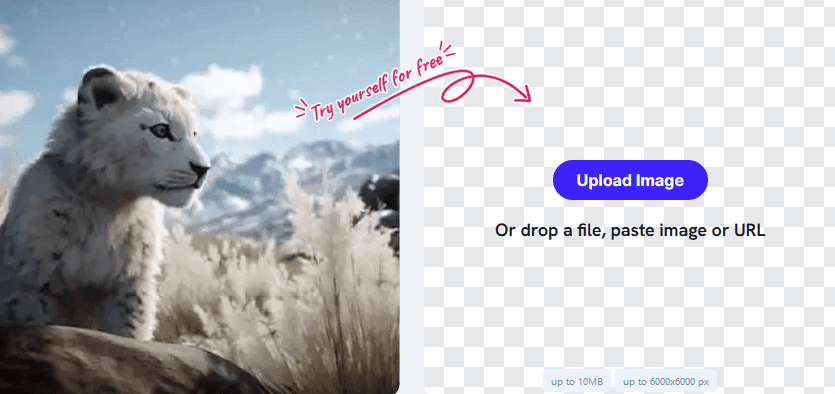
- Choose an AI Image Enhancer: Start by selecting an AI image enhancer tool or software. There are various options available online, some free and others paid. Choose one that suits your needs and budget. Preferably, convert image to 4K resolution using Imagewith.AI.
- Upload Your 4K Image: Once you've chosen an imagewith.AI as your image enhancer, upload your 4K image to the tool. It has a user-friendly interface where you can easily upload your Image.
- Initiate the Upscaling Process: Start the enhancement process by clicking a button the AI tool provides. The AI will work its magic to upscale and enhance your Image for better quality.
- Review and Download: After the AI processing, the tool will preview the enhanced Image. Take a close look to see if you're satisfied with the results.
- Save Your Enhanced Image: If you're happy with the improved Image, download it. Save it to your computer or device; now you have a higher-quality version of your 4K image.
How Do I Convert Images From JPG to 4K?
Did you ever want to make your favorite JPG pictures look clearer and bigger, like those 4K images? It's not an impossible task, and you can easily do it. It's like giving your photos a magical upgrade. Stick around, and we'll guide you through the process step by step.
Start by selecting an image editing tool that can handle high-resolution images. We will use Adobe Photoshop in this guide.
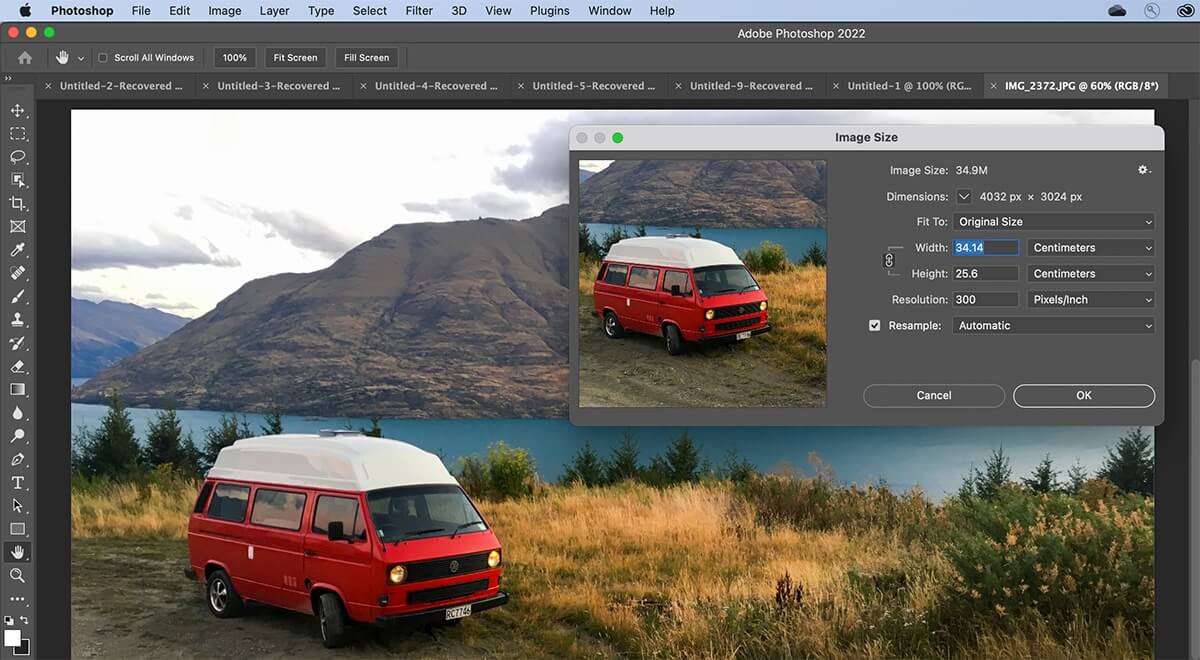
- Start Adobe Photoshop: First, open Adobe Photoshop on your computer.
- Open Your JPG Image: Click "File" at the top left, then choose "Open."
- Make a Copy of Your Image: It's smart to copy your picture before you do anything. This way, you always have the original if you need it. So, click on the picture and drag it to the "Duplicate Layer" button at the bottom.
- Resize Your Image: We want to make your picture bigger and better. Go to "Image" at the top, and pick "Image Size."
- Maintain Quality: You'll see a box with numbers showing your picture's size. To keep the quality, turn " Resample " on and choose "Bicubic Smoother" from the dropdown menu.
- Set the New Dimensions: Put the new size for your picture in the same box. For 4K, you can type 3840 in the width and 2160 in the height. This makes it bigger without getting all blurry.
- Apply the Changes: Click "OK" to let Photoshop apply the changes.
- Check Your Picture: After Photoshop finishes, look at your picture. Make sure it's clearer and bigger.
- Save Your Improved Image: If you like what you see, save your picture by clicking "File" and then "Save As." You can pick a new name for your 4K image and choose where to save it on your computer.
Can JPEG Be 4K?
Yes, JPEG images can have a 4K resolution. The "4K" resolution is 3840 x 2160 pixels, a common size for high-definition images. JPEG is a versatile format that can store images of various resolutions, including 4K.
When a JPEG image is saved or exported, you control the dimensions and quality of the Image. If you set the image dimensions to 3840 x 2160 pixels, the resulting Image will be considered a 4K JPEG image.
So, when working with 4K images in the JPEG format, it's like finding the right balance between how clear you want the picture and how big you want the file to be. Aiming for the clearest picture without making the file too big would be best. That way, we have a great 4K image that doesn't take up too much space on our devices.
How Do I Convert Normal Photo to HD?
You might have a normal photo and want to make it look super sharp and high-definition(HD). Doing it is not impossible. You can use a photo editing app or a tool like GIMP. By following these steps, get ready to transform your everyday photos into vibrant HD images using GIMP.

- Download and Install GIMP: If you don't already have GIMP, download and install it on your computer.
- Open Your Normal Photo: Open GIMP and click "File" in the top menu. Then, choose "Open" and select the regular photo you want to turn into HD.
- Make a Copy: Before making any changes, it's a good idea to copy your original photo. Click "Layer" and then "Duplicate Layer." This creates a copy to keep your original safe.
- Resize the Image: Now, it's time to resize your photo. Go to "Image" in the top menu and select "Scale Image." This is like stretching or enlarging your picture.
- Maintain Image Quality: To maintain image quality during resizing, make sure "Interpolation" is set to "Cubic (Best)" in the scale image window. This ensures your photo stays sharp.
- Set New Dimensions: In the "Width" and "Height" fields, enter the new dimensions for your HD image. Type 1920 in the width and 1080 in the height boxes for a common HD resolution.
- Apply the Changes: Click the "Scale" button to apply the resizing. It's like saying, "Okay, GIMP, make my photo HD."
- Review and Refine: After resizing, closely examine your Image for any loss of quality. If needed, apply further enhancements like sharpening or adjusting the contrast to improve it.
- Save Your Enhanced HD Image: Save your HD image as a new file. Click "File" and choose "Export As" to give your improved photo a new name and location on your computer. Now you have an awesome HD version of your regular photo.
Frequently Asked Questions (FAQs)
What Is 4K Resolution, and Why Is It Important for Images?
4K resolution format has about 3840 x 2160 pixels, offering exceptional image clarity and detail. It's crucial for sharper, more detailed images, making them stand out.
Can I Convert Any Image to 4K, Even if It's Not Originally in 4K?
Yes, You can increase the size of an image to 4K, but it won't add more detail. The original image quality is important, as you can't magically create new details.
What Software Can I Use to Convert Images to 4K Resolution?
Use image editing software like Adobe Photoshop, AI-powered upscaling tools like imagewith.AI, or online image enhancers. Choose the one that suits your needs and comfort level.
What Should I Be Cautious About When Upscaling Images to 4K?
Avoid over-enlarging, as it can lead to pixelation. Maintain the Image's aspect ratio to prevent distortion. Always work on a copy of the original to avoid permanent changes.
Conclusion
Becoming a pro able to convert Image to 4K resolution is a superpower for your pictures. It makes them incredibly sharp and detailed. Just remember, you can't create more detail than what's in the original picture. Use the right tools and be cautious not to make things too big or weird-looking. Start with a good-quality picture for the best results. So, go ahead and explore the world of high-resolution images.






