Have you ever wanted to make your pictures larger and clearer, like those in magazines or on your computer screen? Well, you're in the right place. I once had a picture that wasn't big enough for my project, but I could turn things around with a special image enlargement tool. The tool can help you make your photos look bigger and better without losing crucial details. It's all about improving your images, and we're here to show you how you can do it. Keep reading to learn more about enlarging your images while maintaining quality.
Using Image Enlarging Tools vs. Traditional Resizing
Sometimes, making pictures bigger on computers can be challenging. You might have tried it before, and the image gets blurry. Today, we are discussing something unique: 'Image Enlarger Without Losing Quality.'
Before discussing this new method, let's look at the old vs new way of enlarging an image.
Aspect of Comparison | Using Image Enlarging Tools | Traditional Resizing |
Image Quality | Keeps the picture looking just as good | Often gets worse, looks blurry |
Pixelation | Gets rid of those big squares when you make it bigger | Makes images look like big squares |
Clarity and Detail | Keeps all the tiny parts and details clear | Loses tiny details and sharpness |
Ease of Use | Easy to use and keeps the picture nice | Simple and fast |
Good for Fancy Pictures | Great for making fancy pictures look good | Not great for making fancy pictures look good |
Overall Outcome | Makes pictures bigger and better | Makes pictures bigger but not better |
Factors to Consider When Choosing the Right Image Enlarger Without Losing Quality
Some tools can help you enlarge your image without losing quality. But how do you choose the right one? Here are some factors to consider when picking the best one for your needs.
- Quality Preservation: Think about how well the tool keeps your picture nice and clear. You want it to make your image bigger without making it all blurry.
- Ease of Use: Consider how easy it is to figure out and use the tool. You want something straightforward and easy to work with.
- Speed: Think about how fast the tool does its job. A tool that works quickly can save you time and get things done faster.
- Cost: Check if the tool is free or if it costs money. Make sure it fits your budget so you don't spend too much.
- Compatibility: Make sure the tool can work with your computer or device. It should be able to run on what you have without any problems.
- Customization: See if you can change the tool's settings to get the result you want. It's nice to have control over how your image gets bigger.
- Customer Reviews: Look at what other people say about the tool. Their reviews can tell you if it's good or not and how well it works.
- Tech Support: Check if the tool offers help or support if you run into issues. It's good to have someone you can ask for help if something goes wrong.
Methods of Enlarging a Photo Without Losing Quality
You can enlarge your favorite pictures, making them bigger without losing quality. In this guide, I'll show you the methods you can use. Whether you want to frame a memorable moment or showcase your artwork, these methods are crucial to making your images stand out.
Using an Image Editing Software
You can enlarge your image size without losing quality by using image editing software. They are unique and get the job done quickly. Here are the steps for using them.

- Choose Software: Start by opening photo editing software like Adobe Photoshop or GIMP.
- Open Your Photo: Use the software to open the image you want to enlarge.
- Resize the Image: Look for an option called "Resize" or "Image Size." Click on it.
- Keep Proportions: When you resize, maintain the same proportions as the original photo. This means you don't stretch it unevenly.
- Select the Right Method: The software may ask you to choose an "interpolation method." Pick one like "Bicubic" or "Bilinear" that helps keep quality.
- Adjust Sharpness: After resizing, you can often adjust the sharpness or use filters to improve the quality.
- Save the Enlarged Image: Once you're satisfied with the size and quality, save the image in a format like PNG or TIFF that doesn't compress it too much.
Online Image Enlargement Tools
You can enlarge an image on the internet without installing an application on your computer or phone. All you need is a browser and a reliable internet connection. You can follow these guidelines to get it done.
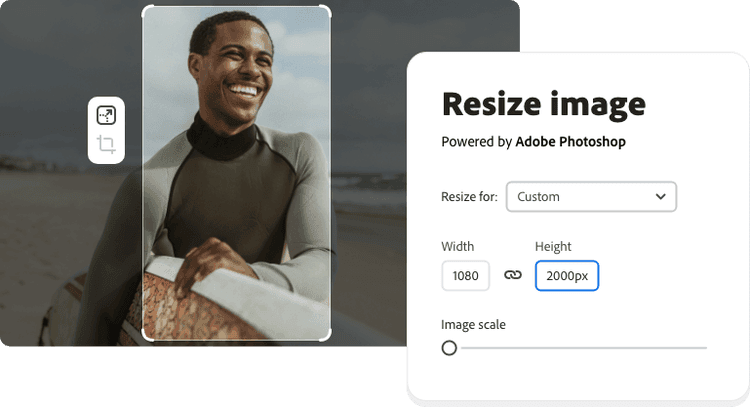
- Find a Reliable Website: Look for a trusted website or tool that can act as animage enlarger without losing quality like Imagewith.AI.
- Upload Your Photo: Use the Overscale feature of the tool and upload your image.
- Select Enlargement Settings: The website may ask you for enlargement settings. Choose what you need.
- Start the Process: Begin the enlargement process. The tool will work on your image.
- Download the Enlarged Image: You can usually download the enlarged image to your computer once it's done.
Specialized Image Enlargement Software
With technological innovations, there is specialized software custom-made for enlarging images without losing quality. They are fast and easy to use, as illustrated below.
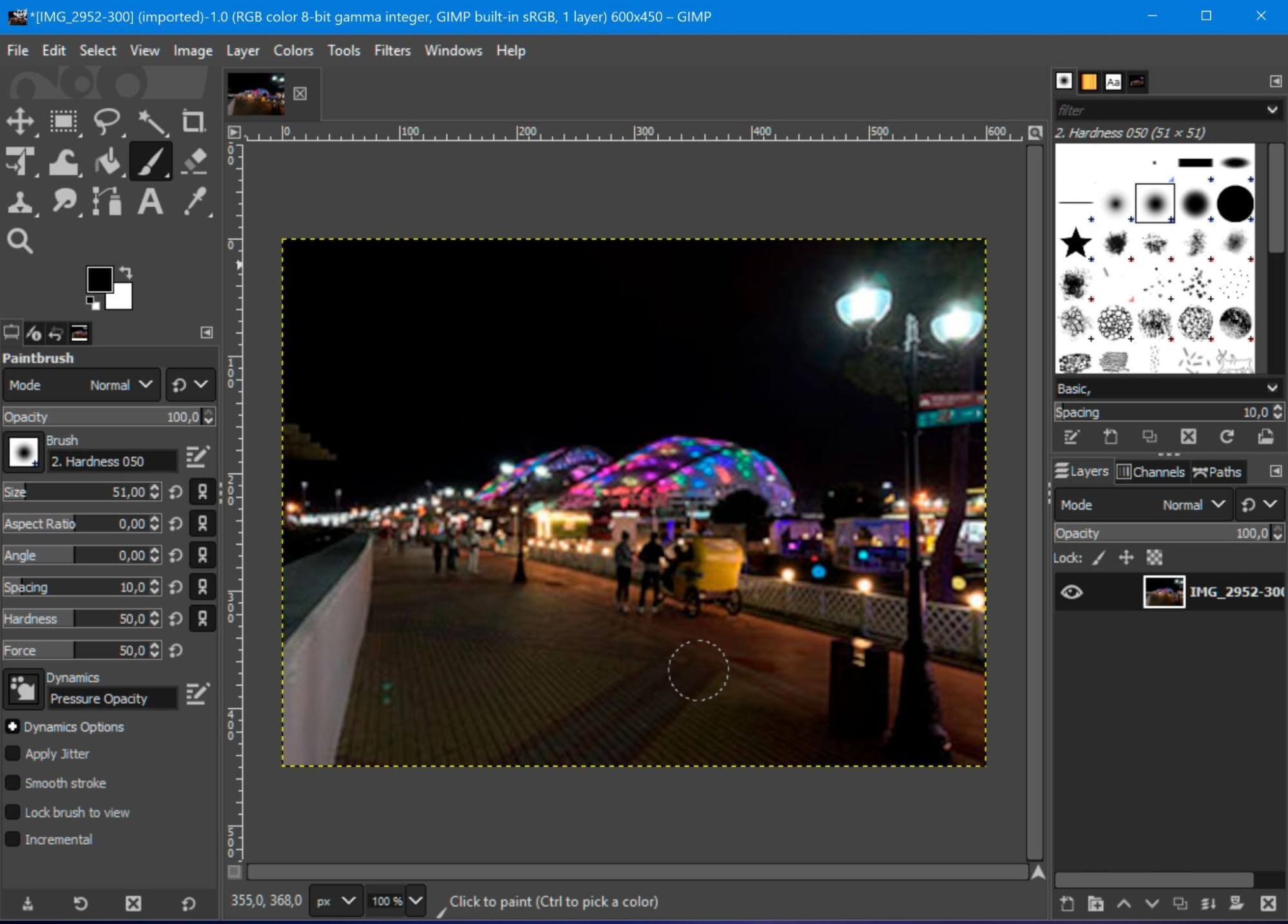
- Get Special Software: Look for specialized image enlargement software like Topaz Gigapixel AI or GIMP.
- Open Your Image: Open your image within the specialized software.
- Use the Enlargement Tool: Locate the tool or feature for enlarging images. It's often called "resize" or "enlarge."
- Adjust Settings: You may have options to adjust the enlargement settings. Make your adjustments.
- Start the Enlargement: Begin the enlargement process within the software.
- Save the Enlarged Image: After it's done, save your larger, high-quality image to your computer.
How to Enlarge an Image Using AI Image Extender Free
You can enlarge your images for free without losing quality by using AI Image Extender. It's a user-friendly tool that saves time and delivers quality results. Follow these guidelines to use AI Image Extender for free to enlarge your picture.
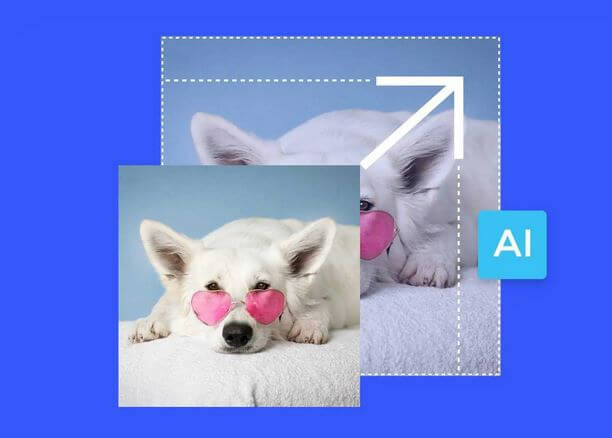
- Visit the AI Image Extender Website: Open your web browser and visit the AI Image Extender website. You can usually find it with a quick internet search.
- Upload Your Image: Look for an option that allows you to upload your image. This is often labeled as "Upload" or "Choose File." Click on it, and a file selection window will appear.
- Select the Image to Enlarge: Navigate to the location on your computer where the image you want to enlarge is saved. Select the image file and click "Open" or "Choose."
- Set Enlargement Preferences: The AI Image Extender tool may provide options for you to set your enlargement preferences. You can choose the scale you want to enlarge your image. Some tools offer additional settings for detail enhancement.
- Initiate the Enlargement Process: Once you've set your preferences, look for a button like "Start" or "Enlarge." Click on it to initiate the enlargement process. The tool will start processing your image.
- Wait for Processing: Be patient while the tool processes your image. The time it takes may vary depending on the tool's server load and the size of your image.
- Download the Enlarged Image: After processing, you'll typically see a button or link to download the enlarged image. Click on it to save the larger version of your picture to your computer.
- Save Your Original Image: It's a good practice to save your original image safely on your computer or a backup drive. This ensures you have the unaltered version for reference.
You have now successfully enlarged an image using AI Image Extender for free. It's a convenient and straightforward way to make your pictures larger without losing quality.
Top Tools You Can Use to Enlarge Image Without Losing Quality Online
We all have those precious pictures we'd love to see in a larger-than-life version. You can make it bigger without any complicated tricks involved. This is made possible by the innovative technology of online tools. There are multiple tools to choose from. Let's check out some of them and their applications.
Imglarger
Imglarger is like an online magnifying glass for your pictures. It helps make them larger while keeping them looking good.
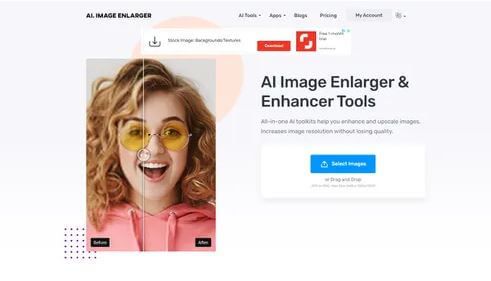
- Go to the Imglarger website.
- Click the "Upload Image" button to add your Picture.
- Choose how much you want to make it bigger (the "magnification level").
- Hit the "Enlarge" or "Start" button.
- After a bit, your enlarged image is ready to download.
Let's Enhance
Let's Enhance is another online friend for your photos. It's excellent at making them bigger and better without the fuss.
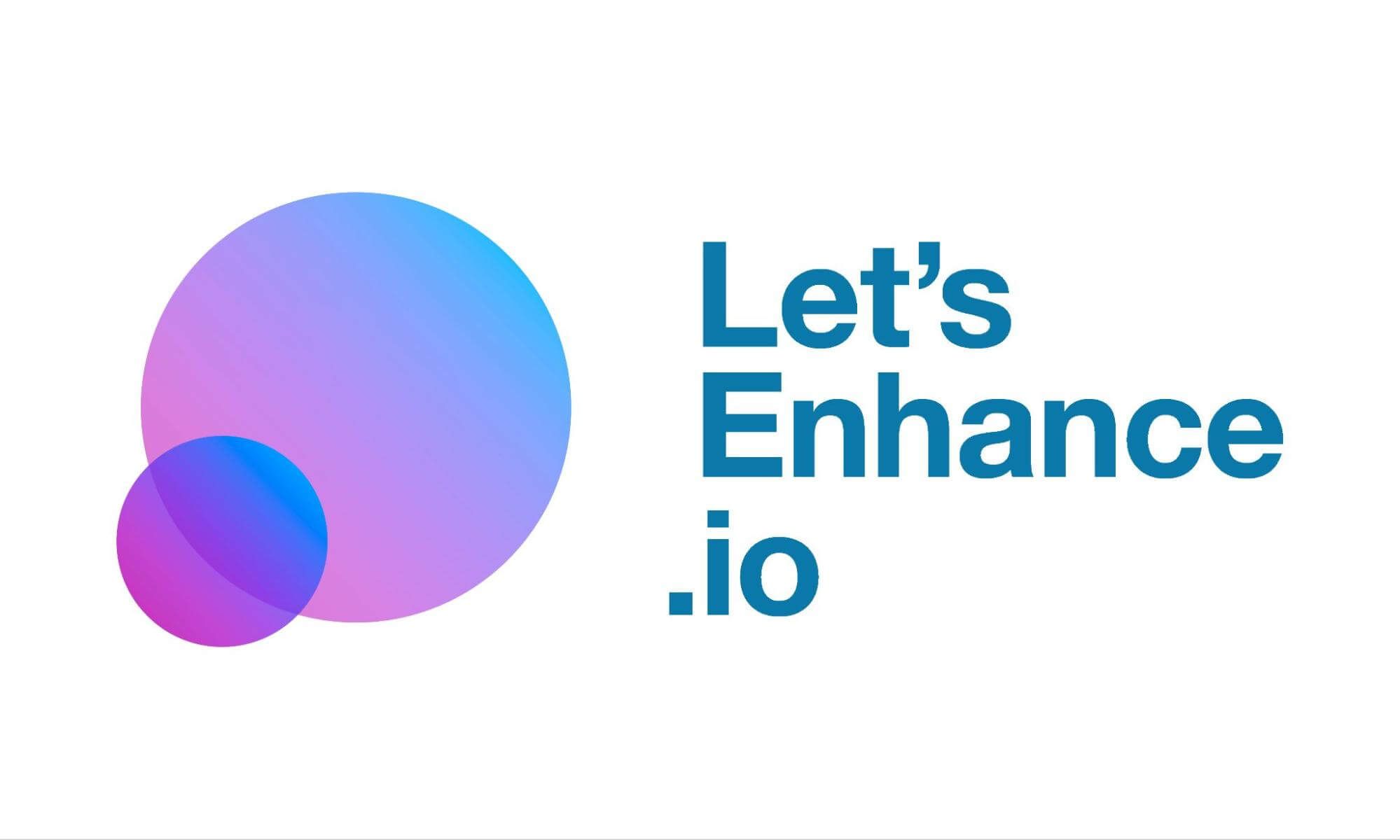
- Visit the Let's Enhance website.
- You can drag and drop your Picture or use the "Upload Image" button.
- Select how much you want to enlarge your image and the "enhancement mode."
- Click "Start Processing."
- When it's ready, your enhanced image is ready to be downloaded.
Bigjpg
Bigjpg is a straightforward tool for image enlargement. It's like stretching a photo but without making it look all fuzzy.

- Head to the Bigjpg website.
- Use the "Upload Image" button to pick your image.
- Set how much you want to make it bigger (the "scale") and choose the format.
- Click "Start."
- Once done, download your bigger image.
Waifu2x
Waifu2x is a unique tool that is great for enlarging anime-style images. This tool is your best friend if you have that kind of Picture.

- Go to the Waifu2x website.
- Hit "Upload Image" to select your image.
- Set things like "noise reduction" and "upscaling factor" (how much bigger you want it).
- Click "Start Conversion."
- Once done, grab your shiny new image.
ImageUpscaler
ImageUpscaler is like a magic wand for image enlargement. It can help your images grow without losing their good looks.
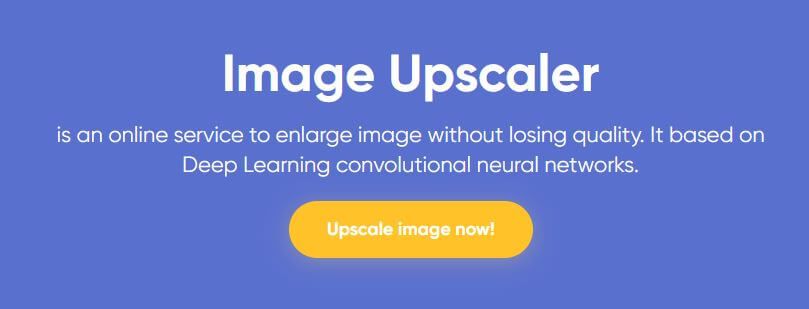
- Open the ImageUpscaler website.
- Click "Upload Image" to put in your Picture.
- Select the level of enlargement you want.
- Hit "Start Processing."
- Your larger and high-quality image is ready to download when it's done.
Photo Enlarger
Photo Enlarger does just what its name says: it enlarges your pictures without losing quality.

- Visit the Photo Enlarger website.
- Use the "Upload" button to choose your image.
- Decide how much bigger you want it (the "magnification").
- Click "Enlarge."
- After a moment, your bigger image is ready to be downloaded.
Deep Dream Generator
Deep Dream Generator adds a touch of art to your image enlargement. It's great for making your photos artistic and larger.
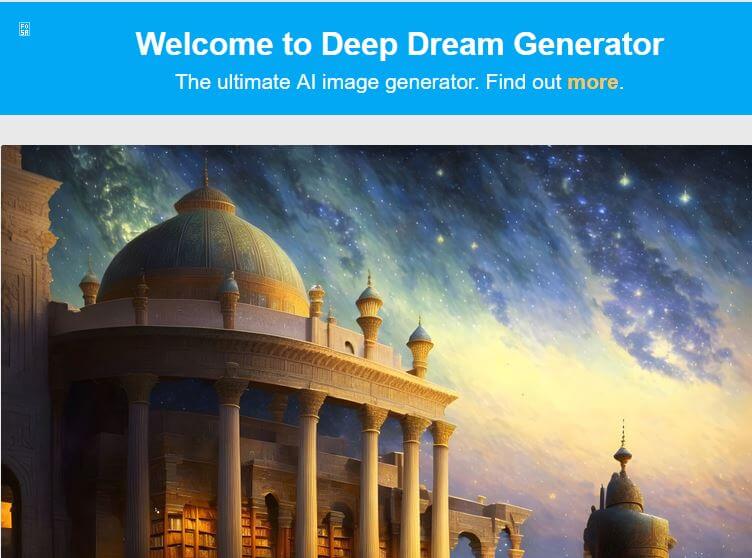
- Go to the Deep Dream Generator website.
- Upload your image.
- Pick a "style" (an art effect) to apply while enlarging.
- Start the process.
- Once it's done, you can download your creative and bigger image.
AI Image Enlarger
AI Image Enlarger is another tool that uses innovative technology to make your images bigger without quality loss. It's like having a tech-savvy friend for your pictures.

- Visit the AI Image Enlarger website.
- Upload your image.
- Choose your enlargement settings, like how much bigger you want it and the level of detail.
- Click "Start."
- Your larger, sharper image is ready to download when it's done.
Which Is the Best Image Enlarger Online?
The best online image enlarger depends on what you like and need. There isn't one "best" for everyone because it's a matter of personal preference. Some people prefer one tool because it's easy to use, while others like a different one for its features. You can try several tools and decide which works best for you.
Common Problems Encountered When Enlarging an Image
Many things can go wrong when you try to enlarge your image. You might make it bigger, but at a price. You will have to compromise on several things. Here’s what’s likely to happen.
- Quality Loss: When you try to make a picture bigger, it can often lose its sharpness and become blurry. This is a common issue, especially with simple resizing.
- Pixelation: Sometimes, when you enlarge an image, you'll see it filled with small squares, known as pixels. This can make your image look low-quality and blocky.
- Distortion: Enlarging images without keeping the same proportions can lead to distortion. Your subjects might appear stretched or squished.
- Limited Details: Some images may have small details that get lost when you enlarge them. Preserving these details is essential, especially in photography and artwork.
How to Enlarge a Photo Without Losing Quality: 8 Useful Tips
You might know the methods of enlarging a photo without affecting the quality but what tips and techniques can you apply to ensure you get the best results? Let’s look at some tips that will help you maintain high image quality.
- Use Special Software: To make a photo bigger without losing quality, you'll need special software or an app. Look for one designed for enlarging images while keeping them sharp.
- Start with a Good Quality Photo: It's easier to keep quality if your photo is good to begin with. So, if you have a choice, use a high-resolution image.
- Resize with Caution: Open your photo in the software and choose the option to resize it. Be careful not to make it too big all at once. Small, gradual increases work better for preserving quality.
- Keep Proportions: When you resize, make sure to maintain the same proportions (aspect ratio) as the original image. This helps avoid distortion.
- Choose the Right Algorithm: In the software, select the best algorithm for enlargement. Some algorithms are better at maintaining quality.
- Adjust Sharpness: Many software tools allow you to adjust sharpness or apply filters after resizing. This can help enhance the final quality.
- Save in the Right Format: When you're satisfied with the enlarged image, save it in a format that doesn't compress or reduce quality, like PNG or TIFF.
- Check the Results: Before you finish, zoom in and closely examine the image to ensure it still looks good and hasn't lost quality.
FAQs
Can Image Enlarger Tools Enhance All Types of Images, Including Photographs and Artwork?
Yes, image enlarger tools can be used for various images, including photographs, digital artwork, illustrations, and graphics. They are versatile and can enhance images across different categories.
Are There Any Privacy Concerns When Using Online Image Enlarger Tools?
While reputable online tools prioritize user privacy and data security, it's essential to be cautious when uploading sensitive or personal images. Read the tool's privacy policy, and consider using desktop software for sensitive content to maintain better control over your data.
What File Formats Are Supported by Image Enlarger Tools?
Most image enlarger tools support JPEG, PNG, and TIFF formats. However, it's a good practice to check the tool's specifications to ensure compatibility with your preferred file format.
Are Image Enlarger Tools Free to Use?
Many image enlarger tools offer free versions, but they often have limitations. Some may restrict the number of images you can enlarge or add watermarks to the results. Premium or paid versions often provide more features and higher-quality results.
Can I Enlarge an Image as Much as I Want Without Losing Quality?
No, Enlarging an image too much can lead to some quality loss, even with the best tools. It's like stretching a rubber band – stretching it too far may lose shape. So, it's a balance between how big you want it and how much quality you will give up.
Conclusion
In the world of photography, making pictures bigger has always been tricky. But now, with image enlargers that keep the quality, you can make them as big as you want without them getting blurry or pixelated. So, whether it's your favorite memories, artwork, or special moments you want to showcase, these tools are here to help. You don't need to be a computer expert to use them. It's easy, fun, and all about making your images shine just how you want them to.






