Do you want to reduce the image size to make it quicker to upload and load? Well, image optimization is an aspect, and in case of a slow internet connection or to save storage on your website, you might lower its quality. Compression and resizing are the two most usual ways to achieve it! Yet you should know that there are more and better ways to achieve it, so let's dig into the details!
Remember that your primary aim is to make the image grab your audience's attention!
How to Make a Image Low Quality?
The purpose of lowering image quality is to make it suitable for uploads. There are several meaningful methods to achieve this goal. Though resizing and compression are two aspects, they are not the only ones!
Let's explore more about ways to lower image quality!
Method 1: Make a Picture Low Quality By Removing Unwanted Complex Illustrations
Having complex illustrations in the background increases the complexity of images, thus increasing their size.
Even if the objects aren't that detailed but plenty aren't required, you can eliminate them and lower image size, reducing quality.
Yet, it doesn't significantly change the image's visual appeal; it's a meaningful method.
Here's how you can remove unwanted and complex illustrations from the image:
- Visit clearoff feature in imagewith.ai
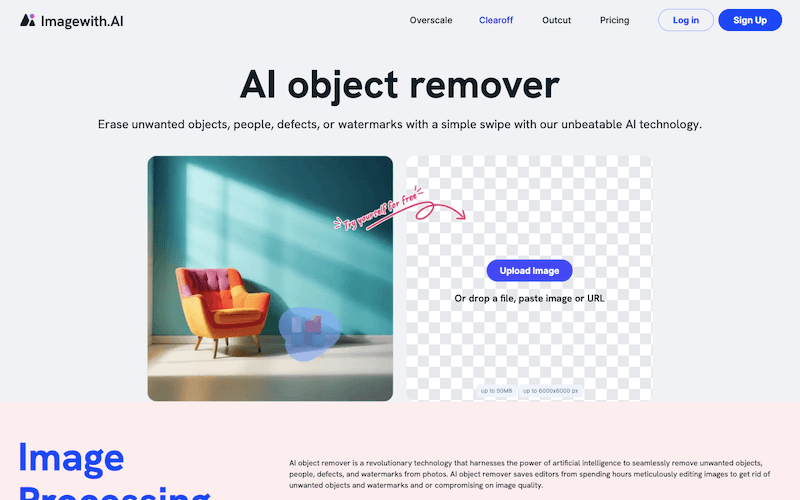
- By tapping on Upload Image, choose the image from which you want to remove the complex illustration
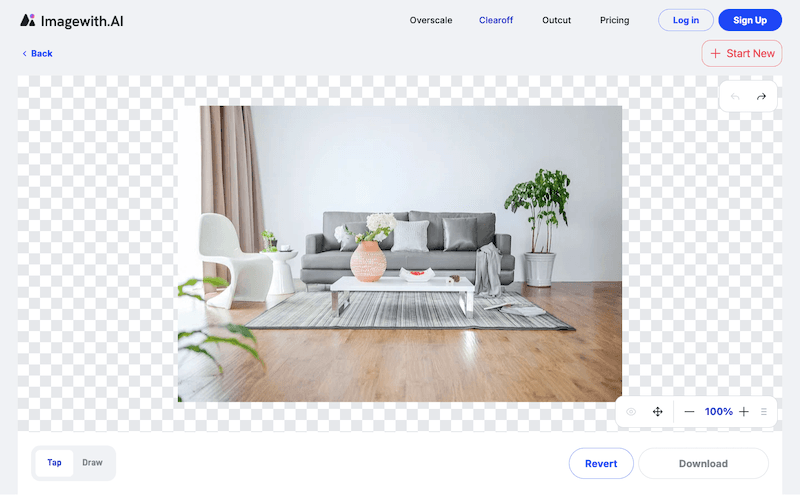
- Tap or Draw the illustration you want to eliminate
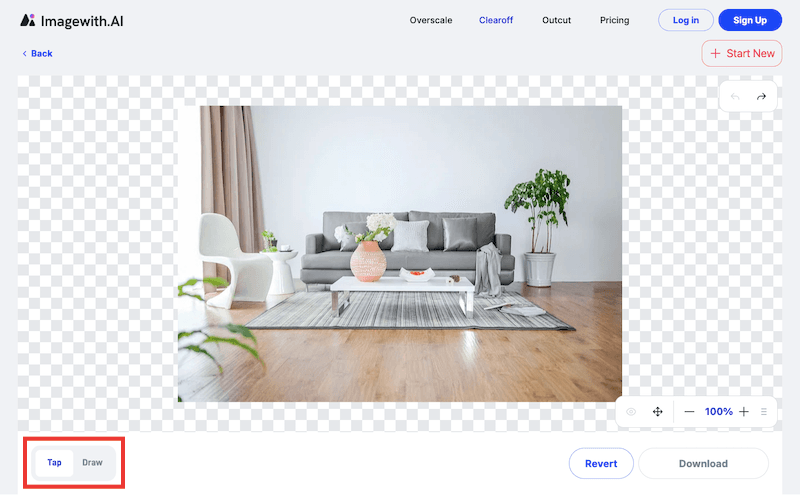
- Click the Download button to save the final result
If there are numerous objects that you want to remove, then tap on them one by one and see the preview. Further, when all are done, then download them!
Method 2: How to Make a Picture Not Low Resolution But Lower Quality
Do you want to remove all the Illustrations from the background?
If yes, you must be unsatisfied with the result, or you cannot determine the aspects to remove. Here's where you can lower image resolution by not affecting its visual appeal in a better way.
When there's a single object or figure in focus, you can remove the background original background as it increases the image size. Further, you can substitute it with a white or colored background.
Here's how you can do so:
- Open the featur of outcut in Imagewith.ai on your device
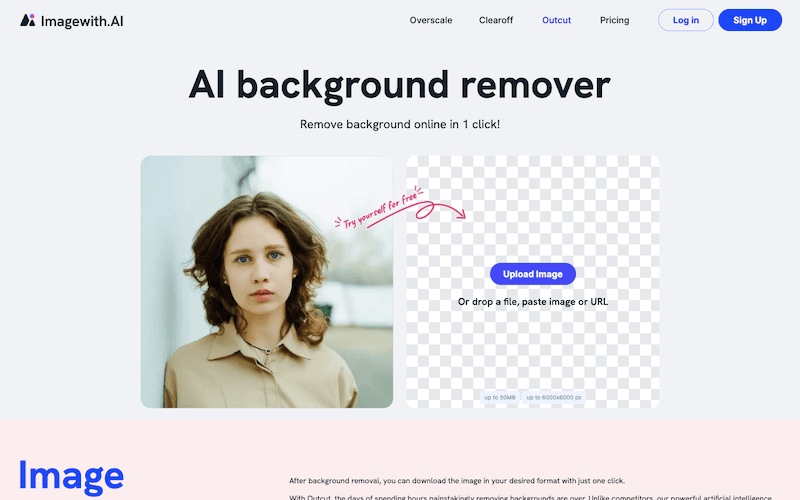
- Click Upload Image and select the image you wish to remove background

- Tap the Download button to save it on your device

Alternatively, by tapping the Edit button, you can draw the region you wish to erase for customization.
Besides, before downloading the image, tap the white or other color square to add that in the background. Otherwise, you can download it with a transparent background as well. This, too, won't affect the image resolution.
Method 3: How to Make a Picture Low Resolution on Windows
If you don't have an object in focus, it becomes mandatory for you to compress it, irrespective of quality concerns.
Additionally, if you have a PC, you can do it without using any third-party tool. The Windows Photos app has a suite of image editing features that allows you to do so!
Follow the steps given below to resize image resolution on Windows:
- Locate the image that you want in a lower resolution
- Right-click the image, choose Open with, and select Photos from the context menu
- Click the three-dotted icon at the top of the Photos app
- Choose Resize from the drop-down menu
- Resize the image in terms of Percentage or Pixels and accordingly adjust the Quality Slider to make a picture low-quality
- Press the Save button to proceed
To achieve better results, you have to minimize quality using the slider, which can significantly hamper image appeal. Sometimes, you might not get any significant reduction in image size even after resizing.
The following method will help you in such a case!
Method 4: Compress Images Online - Reduce Your Image Size
If you don't own a Windows PC, or you can access one, you can compress your images without it. Besides, if you want a significant size reduction, compressing using an online tool helps you achieve the results at no cost!
Here's how you can implement it:
- Open the link given here to compress with img2go
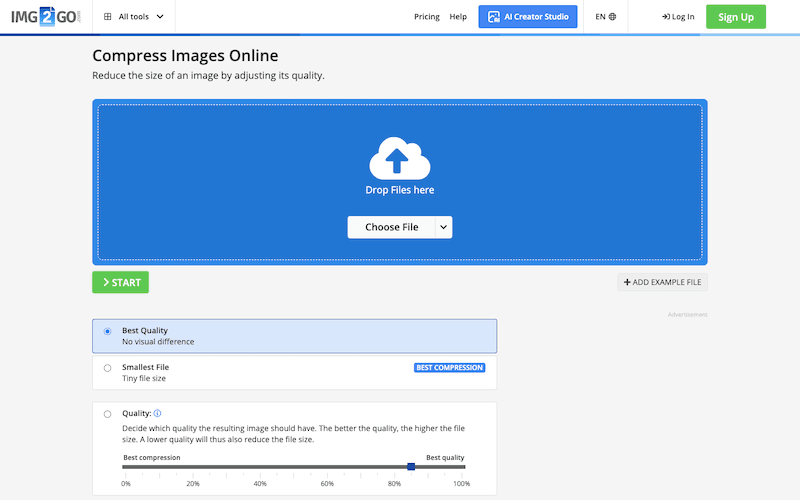
- Click Choose File to upload your desired image
- Click the Smallest File radio button to set it
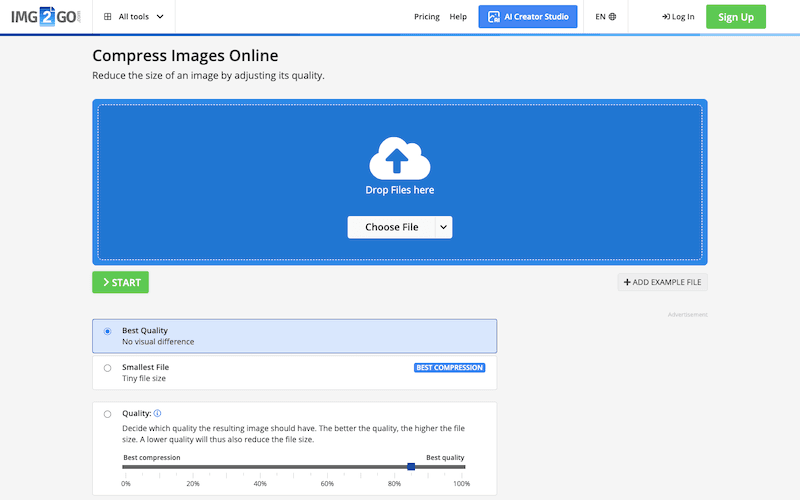
- Press the Start button to proceed with the compression
- After compression, you will see the percentage of compression, and the image will appear; tap the Download button to save it
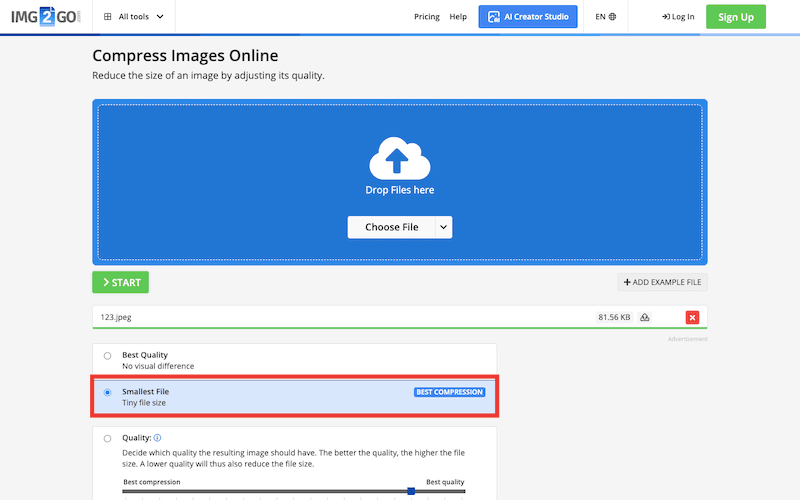
It gives you the results, and you can assess the image size before and after compression. Thus, it lowers the image quality as well. Even if you are looking for how to make a picture low quality iPhone, this tool also helps you in a few clicks.
Drawbacks of Making an Image Low Quality
Though making an image low quality helps you, using things like compression and resizing massively hampers image quality. Sometimes, it even distorts the image pixels.
The following are some drawbacks of Making an image low quality:
Loss of Details and Complexity
When you lower your image, which has many elements, it reduces its resolution to a great extent. Often, if your picture contains some details or any information or even a background text that is essential, you might lose it. Sometimes, it even makes it blurry or unreadable, thus rendering the purpose of the image ineffective.
Can Worsen The Image And Make It Unnatural
Lowering your image quality usually involves compressing it, which introduces flaws in the image, like blurriness, distortion, noise, color banding, or grainy texture. Thus, your picture looks worse and even unnatural. Such optimized images don't serve your purpose!
Hence, you can consider removing unwanted objects using Clearoff or can remove the background using Outcut. Yet, if there's no object in focus, consider not lowering its quality.
Bonus Tip: How To Make A Picture From Low Resolution To High Resolution
If you have already made an image low resolution or the quality is poor, you can upscale it within a few clicks. There are many ways to do so, yet I have mentioned the most effective way to make it of 2K quality. Besides, this method has no specific device or skill requirement either!
Follow the steps given below:
- Click the link provided Overscale to open the most effective AI Image upscale
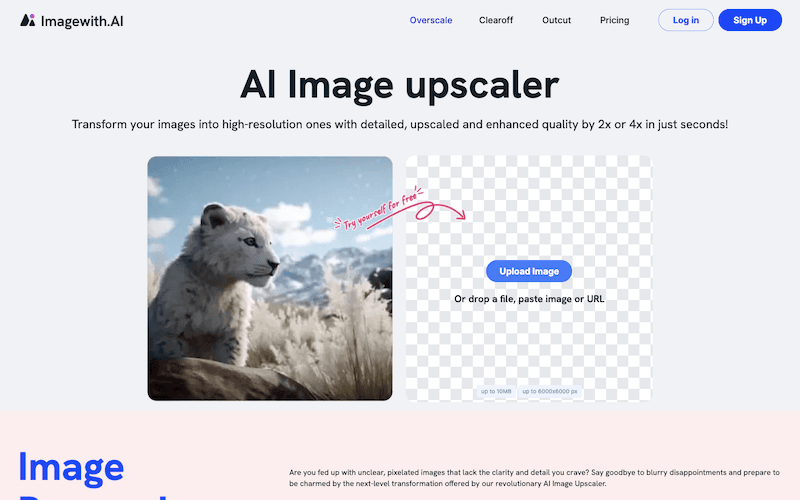
- Select Upload Image and choose the image you wish to make high resolution
- Now, let Overscale process the image
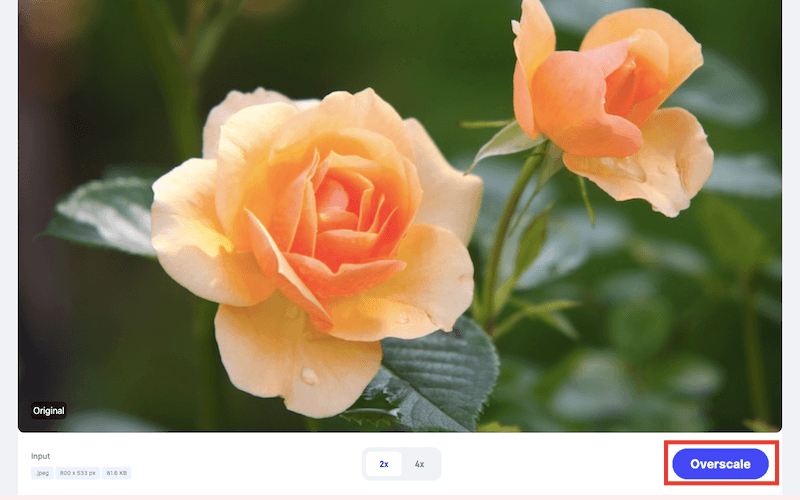
- Tap Download to save it on your device
You can make this picture from low resolution to high resolution and enhance image quality. Moreover, it becomes visually appealing and grabs the audience's attention. Most importantly, it doesn't seem artificial or unnatural, and you can do it easily on the go!
The Bottom Line
There are plenty of reasons why you would look for how to make a image low quality for free! The most apparent reason is to optimize it for uploads and improve image loading time. You can eliminate unwanted objects or complex illustrations to reduce image size without compromising image quality. Clearoff helps you erase such unwanted objects.
Besides, you should remove the image background and render only the object in focus for a more significant number of illustrations. Alternatively, you can add a white or colored background for the purpose. You can do all of it naturally within a few clicks using Outcut.
Moreover, if you have used tools like Windows Photos or img2go and the photo is not worth looking at, you must pay attention!
What is the use of an image if it isn't visually appealing, irrespective of its size? Lowering the quality usually correlates with compression and resizing, though you can consider removing unwanted objects or backgrounds!
However, you are making a mistake using such low-quality images, so you need to upscale it. To save your efforts and to make the image attractive to your audience, you should enhance it. Overscale AI is the most efficient way to achieve it!
Frequently Asked Questions?
How do I lower the quality of a photo?
To lower the quality of a photo, open Microsoft PowerPoint or Word, click the image, and navigate to the Format tab. Further, click on Compress picture to lower the quality. You can then use it in a document.
Using an image, you can remove unwanted objects, eliminate the background, or compress/resize the picture to reduce quality.
Is it possible to change the quality of a photo?
Yes, you can change the quality of a photo by increasing it. However, don't use Microsoft tools for the purpose, or the image might be stretched. The best option to turn your image into 2K or 4K resolution is to use Overscale AI.






