Are you looking for truly practical tips on how to denoise a photo on Picsart? Whether you are looking for ways to reduce noise, or want to enhance the quality of your picture, look no further! With our careful selection of Picsart’s tools, we have compiled the most detailed guide on the web to help you learn how to make a high resolution image on Picsart!
Why is there noise in my photos?
The most frequent culprits typically include low lighting conditions, an under-exposed camera, or high ISO settings. If you make intensive use of your camera sensor, it can heat up and produce noise in photos, too. Whatever the reason, your photographs will have one thing in common: very dark or very bright pixels, looking very much like grain and damaging the quality of the picture.
Does Picsart have noise reduction?
Yes! Picsart can help you reduce noise and make a pixelated or grainy picture look crisp and clear. Picsart gives a very wide range of photo editing tools at your disposal, ranging from Photo Effects to AI Image Enhance.
While it does not have a specific solution for any kind of grainy pictures, it can help you reduce noise in the whole photo or in a portrait. Three tools will be particularly useful for this:
-
Retouch Tool
-
Remove Tool
-
AI Enhancer Tool
Let’s look at how they can help you denoise a photo!
How do you fix grainy portraits on Picsart? Face smooth and retouching on Picsart:
If you need to fix a grainy face, Picsart has an optimal solution for you. It gives you a range of tools to work with facial features, from an HD portrait to wrinkle removal.
The best way to make a grainy picture clear would be to use Picsart’s Retouch tool. Here’s how to do it in a quick and easy way:
-
If you work on your smartphone, open the Picsart app and simply click the pink plus (+) button at the bottom of the screen to upload a photo. If you are on the web, go to Picsart Web Editor and upload your photo in the workspace.
-
Tap or click on the ‘Retouch tool’ in the Editor toolbar. Now you will have a wide range of Face repair features.
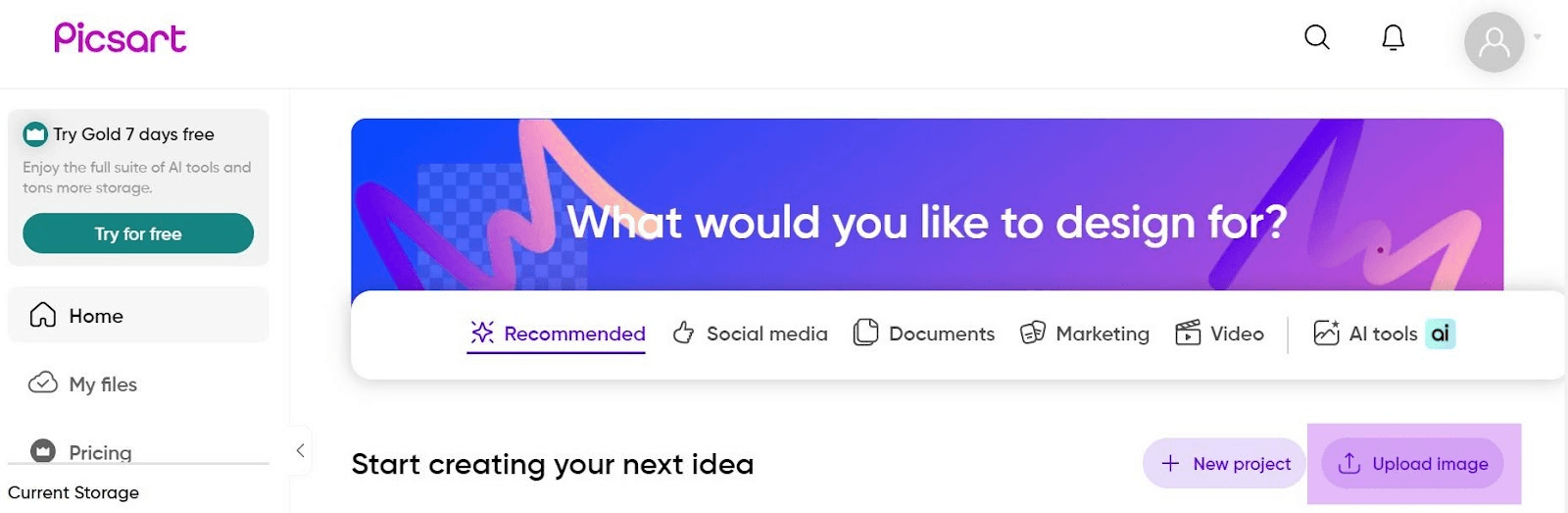
3 . Click on ‘Auto’ on the top left. Picsart will automatically process your photo and reduce the pixelated and grainy effect. You can also engage with particular tools, such as HD Portrait or Skin Tone, for a more accurate result. Experiment with them to make a portrait less grainy.
What are the pros and cons of using Picsart’s Retouch Tool?
- you can make a grainy face clearer with the tools adapted to a specific facial area.
- user-friendly interface, suitable even for complete beginners.
- quick processing time.
Cons:
- is only applicable to faces.
- can help enhance a grainy or pixelated image, but does not tackle grainy portraits in particular.
- ‘Retouch Tool’ is only available with a 7-day free trial.
Does Picsart have a magic eraser to remove a grainy or pixelated object?
Yes, it does! Whether you have a pixelated or simply unwanted object in your background, Picsart’s Remove Tool can help you get rid of the visual distraction. Here’s a 3-step guide on how to do it:
-
Upload your photo by following the same steps as with the Retouch Tool.
-
Now go to the Editor toolbar and choose the Remove Tool.
3 . Select the object you want to remove by painting it and click ‘Remove’. The unwanted or pixelated object will be gone!
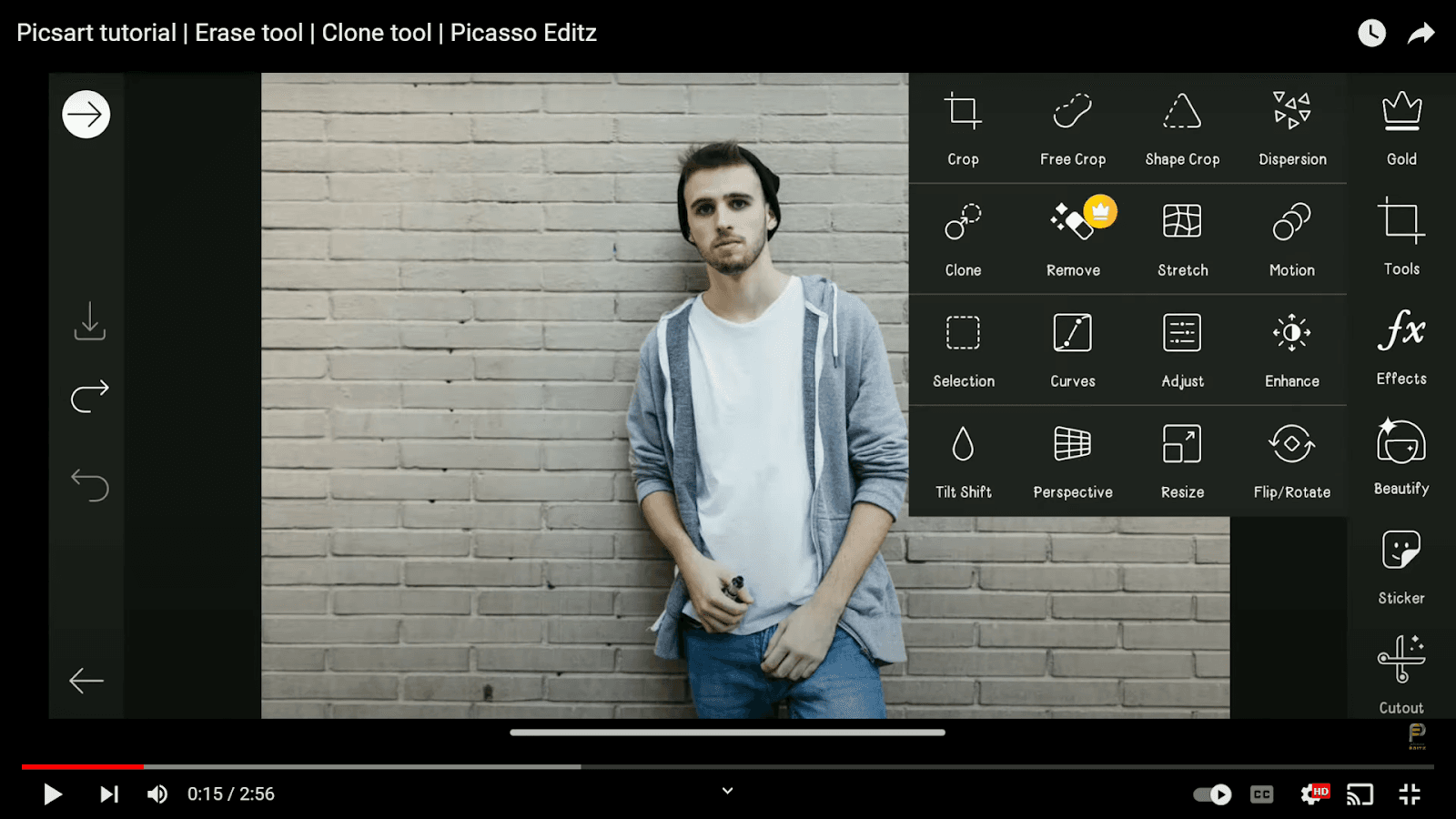
Pros:
- Helps you to remove an unwanted, grainy or pixelated object in a quick and easy way.
- Straightforward selection of the area you need to remove.
Cons:
-
You may need to make some extra manual adjustments after the object removal.
-
If you want to use a Remove Tool on Picsart for free, you can only use it in the 7-day free trial.
How do you fix grainy pictures on Picsart with the AI Enhance Tool?
Picsart’s AI Enhance Tool can help you solve a large number of photo editing problems, including noise reduction. All you have to do is upload a picture in your workspace and click on ‘AI Enhance’. With the underlying AI technology, Picsart will process the image and significantly enhance your picture.
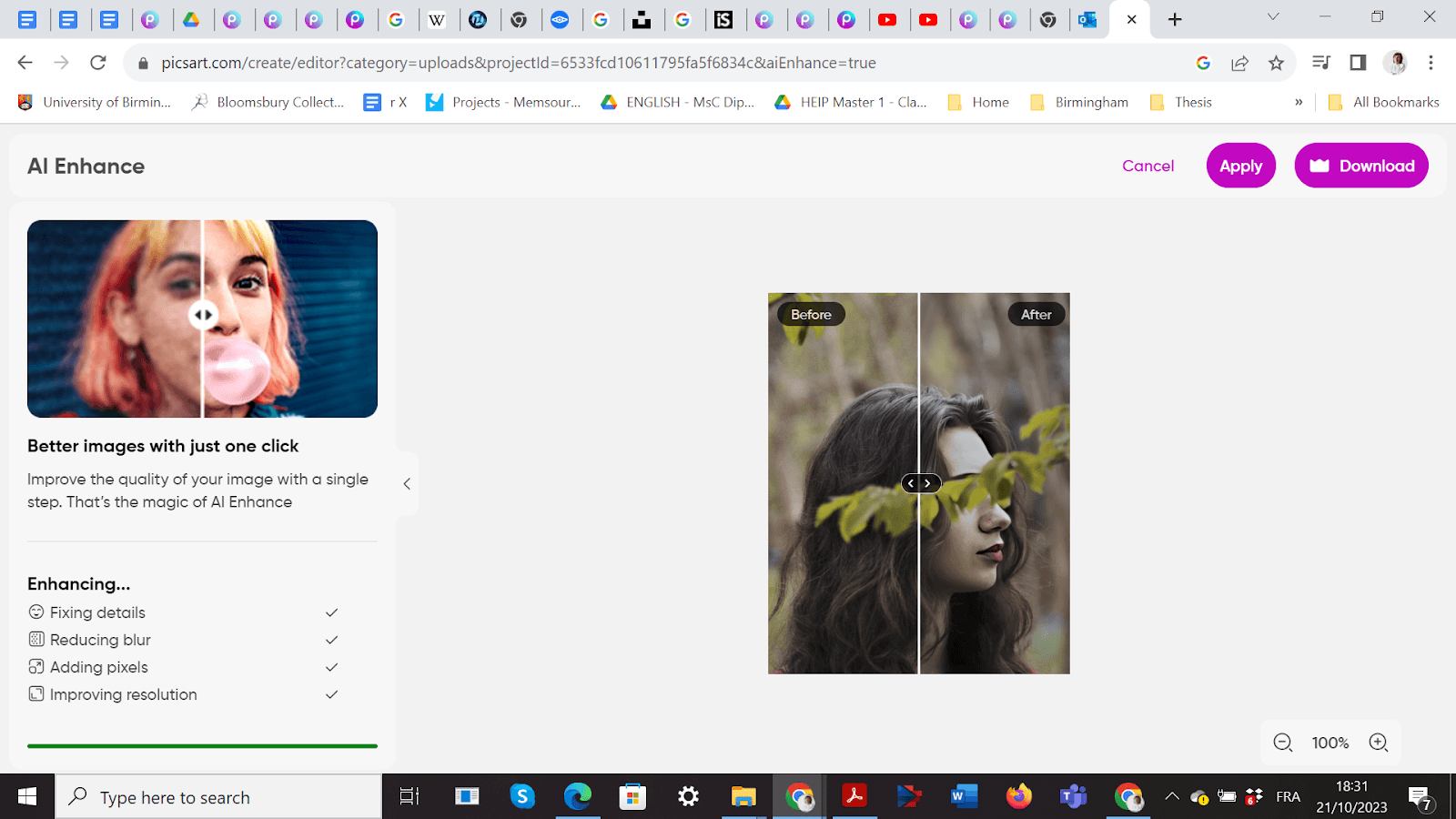
Pros:
- AI Enhancer Tool can help you make your picture clearer and reduce noise.
- You can see all the stages of the enhancement process, such as fixing details, reducing blur, adding pixels and improving resolution.
- You can compare the ‘Before’ and ‘After’ stage by moving the slider to the left and to the right, enjoying the result.
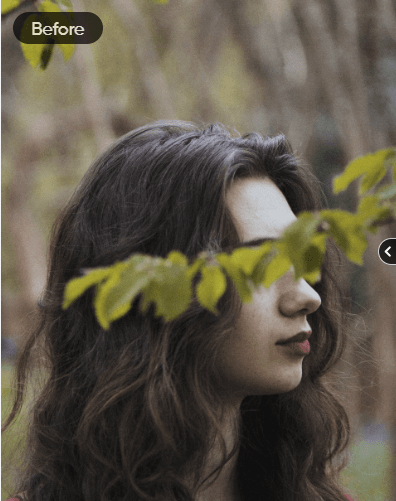
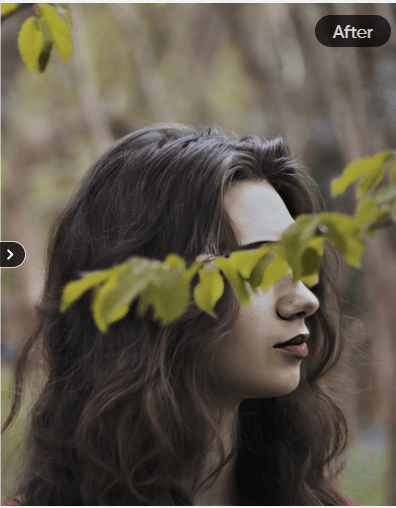
Cons:
- AI Enhancer Tool does not focus specifically on grainy issues: it can be less effective for a very grainy picture.
- You can’t edit your picture before the enhancement process.
- AI Enhancer Tool is part of Picsart’s Premium package, with a 7-day Free Trial.
Best Free Alternative to Picsart to denoise a photo: Imagewith.AI Image Editor.
It’s easy to get lost as you navigate through online noise reduction tools. If you value your time and are looking for top-notch performance, Imagewith.AI Image Editor can be your best solution.
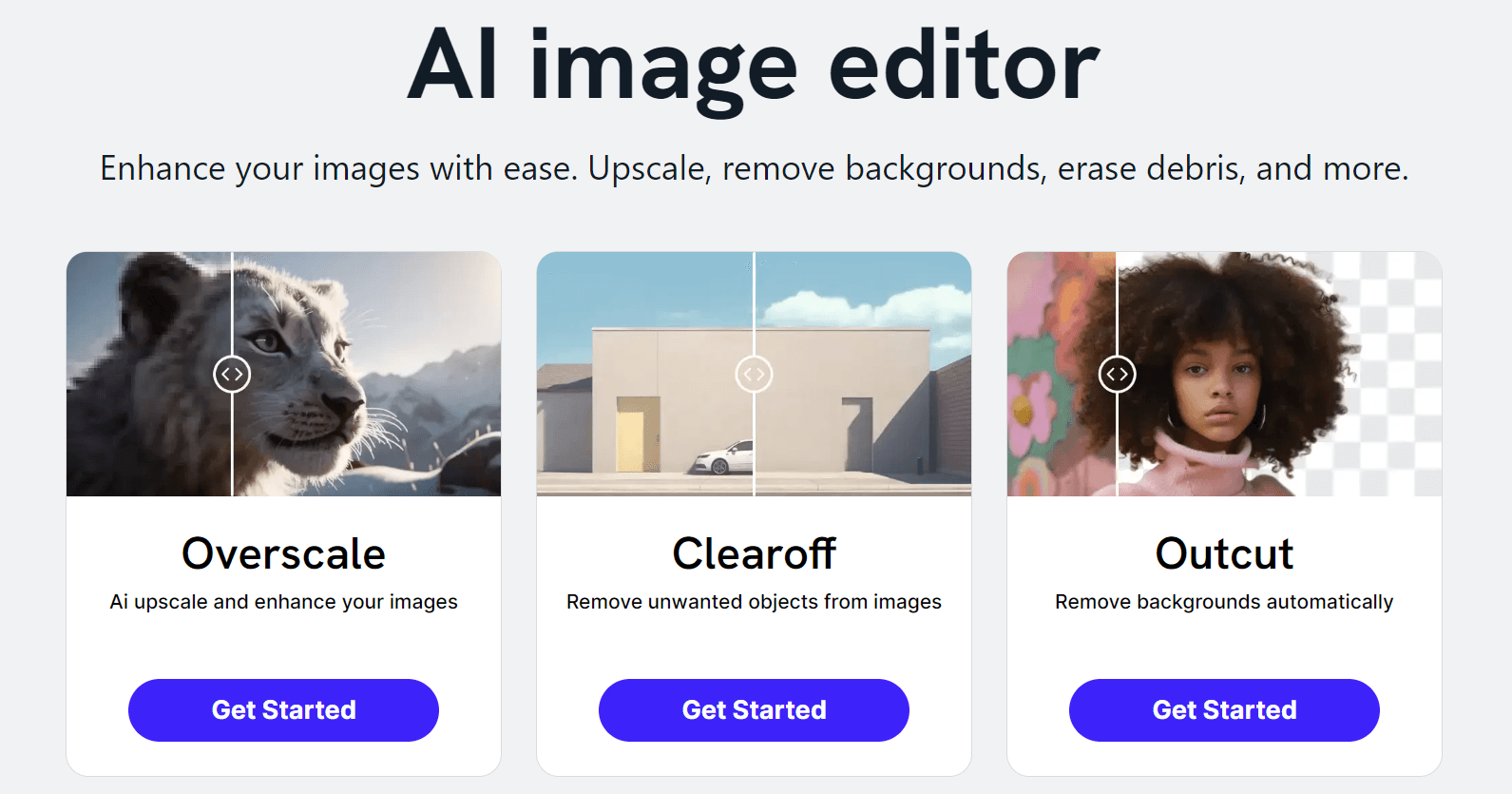
With its triple expertise in the most advanced image enhancement technology, Imagewith.AI gives you a specific solution to your problem. Let’s see how it can help you create a high resolution image.
Overscale. Leveraging deep learning algorithms, this feature gives you a chance to turn even the grainiest and pixelated picture into a stunning visual. The picture’s resolution skyrockets in a matter of seconds, leaving you impressed with the result.
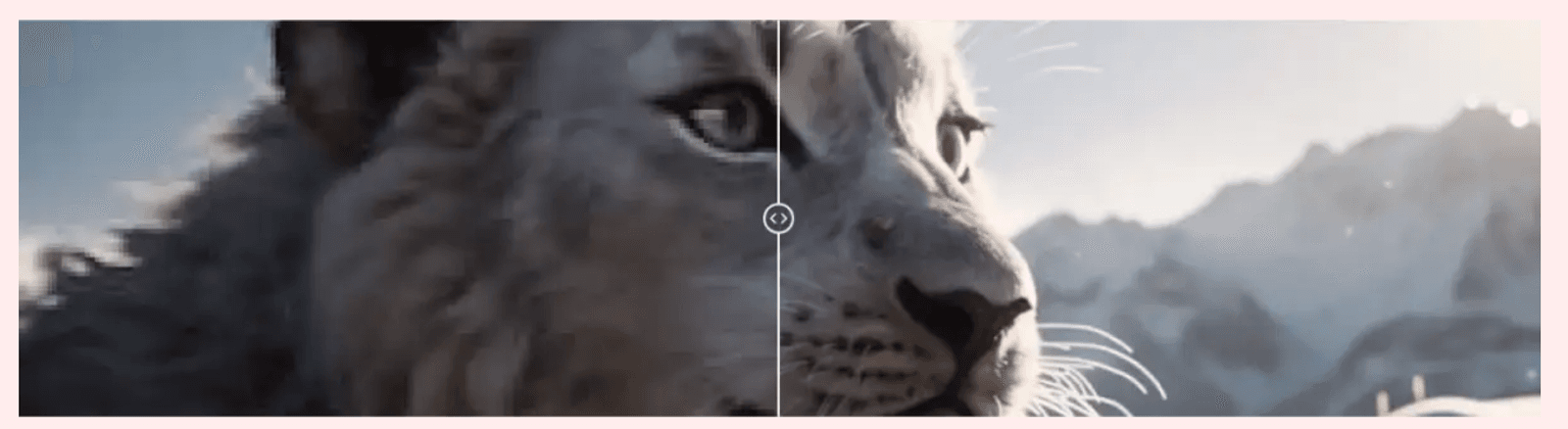
Pros:
- cutting-edge denoising algorithms
- a perfect match between speed and performance
- supports a wide range of formats
- quality enhancement up to 4x
- cloud-based techniques
With its noise reduction expertise, Overscale is a perfect solution for grainy and pixelated images.
Clearoff.Fast and efficient, the Clearoff feature allows you to bid farewell to a pixelated, blurry or undesired object in an instant. Simply select the area you want to remove by either tapping or painting over it, and it will be gone with lightning speed!
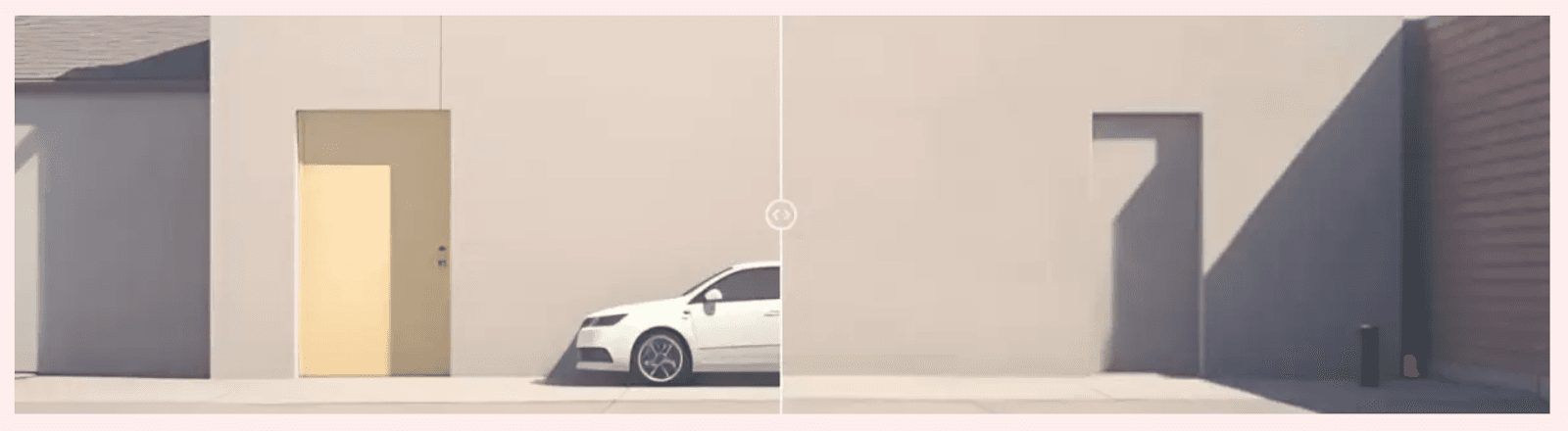
Pros:
- state-of-the-art AI technology
- unbeatable speed and performance
- streamlined creative workflow
Outcut. With the underlying AI technology, the Outcut feature can help you get rid of the noisy, grainy or pixelated background. The cutting-edge algorithms remove it in a few instants, letting you choose the background that makes your subject shine like a star.

Pros:
- seamless detection of the background area
- ability to work even with the most complex photos
- unleashed imagination with post-removal manual edits
Conclusion
With various noise reduction tools available online, clearing a grainy picture appears to be an easy task. And yet, it’s crucial to find the tool that has the best denoising algorithms for the best results. With its cutting-edge AI technology, tools like Imagewith.AI Image Editor revolutionize your noise reduction process. Start your journey towards clearer, crisper and sharper visuals, and give your photograph the merit it deserves.






