When creating any visual work, whether for professional or personal purposes, achieving maximum visual appeal is key.
The importance of using high-quality images cannot be overstated. They not only enhance visual appeal but also convey intended messages more effectively. Our brains process images 60,000 times faster than text — this fact further highlights the impact of image quality on visual communication.
DPI, an abbreviation for "dots per inch," refers to the number of dots or pixels printed within one inch of an image. Opting for a higher DPI when printing results in more detailed and sharper image reproduction.
Our guide contains everything you need to know about DPI and image resolution.
Understanding Image Resolution
Resolution is a critical aspect of image quality. It determines how many pixels are displayed within the given dimensions of an image. When you increase the image resolution, you add more pixels and therefore enhance the level of detail and clarity in the image.
The resolution of an image is typically expressed in two different ways: pixel dimensions and DPI. Pixel dimensions refer to the total number of pixels in an image, such as 3000 pixels by 2000 pixels. DPI, on the other hand, describes the number of dots or pixels that can fit within an inch of the printed image.
Which DPI Should I Use For Printing?
The ideal DPI for printing depends on various factors, including the type of printer, paper quality, and viewing distance. Here are some general guidelines to help you determine the appropriate DPI for your printing needs:
300 DPI:
This is the standard resolution for professional printing. It is suitable for most types of printed materials, such as brochures, flyers, business cards, and magazines. With 300 DPI, you can expect high-quality prints with sharp details.
150 DPI:
If you are looking to print larger formats like posters or banners, a lower DPI of around 150 is acceptable. Since these prints are often viewed from a distance, the decrease in DPI won't significantly affect the overall quality of the image.
72 DPI:
This resolution is commonly used for web images and should typically be avoided for printing purposes. While 72 DPI might look fine on a computer screen, it will appear pixelated and blurry when printed.
Adapting DPI for different print sizes
It’s important to note that the same DPI can produce different print results depending on the size of the printed image. For example, if you have a 300 DPI image and you want to print in two different sizes, the level of detail and sharpness may vary.
For smaller prints, such as 4x6 inches or 5x7 inches, a 300 DPI resolution will provide excellent quality. These prints are usually held at close distances, so the higher DPI ensures that every detail is crisp and clear.
However, for larger prints, such as 16x20 inches or 24x36 inches, the same 300 DPI resolution might not be necessary. As mentioned earlier, a lower DPI of around 150 is acceptable for larger prints, especially when viewed from a distance. This allows you to save file space and reduce printing time without compromising too much on image quality.
Don’t Forget Viewing Distance
The distance from which your printed image will be viewed is an important factor to consider when choosing the appropriate DPI. If the print will be viewed from a closer distance, such as in a magazine or a brochure that readers hold in their hands, a higher DPI is recommended to ensure the clarity of details.
On the other hand, if the print will be placed on a wall or viewed from a distance, such as a billboard or a banner, a lower DPI can be sufficient without compromising on overall quality. The viewer will not be able to discern individual pixels from afar, and therefore a lower DPI will not noticeably affect the viewing experience.
Software Considerations
It's worth noting that the software you use for image editing and printing can also affect the final output. Some software programs may automatically resample or adjust the DPI based on the desired print size or format. Make sure to check the settings and preferences of your software to ensure the DPI is set correctly.
FAQs
What DPI should I use for canvas printing?
Use a DPI of 150 to 300.
The viewing distance of canvas prints is usually greater than that of smaller prints, so a slightly lower DPI can still produce satisfactory results.
Is 72 or 300 dpi better for print?
A DPI of 300 is better for print than 72 DPI.
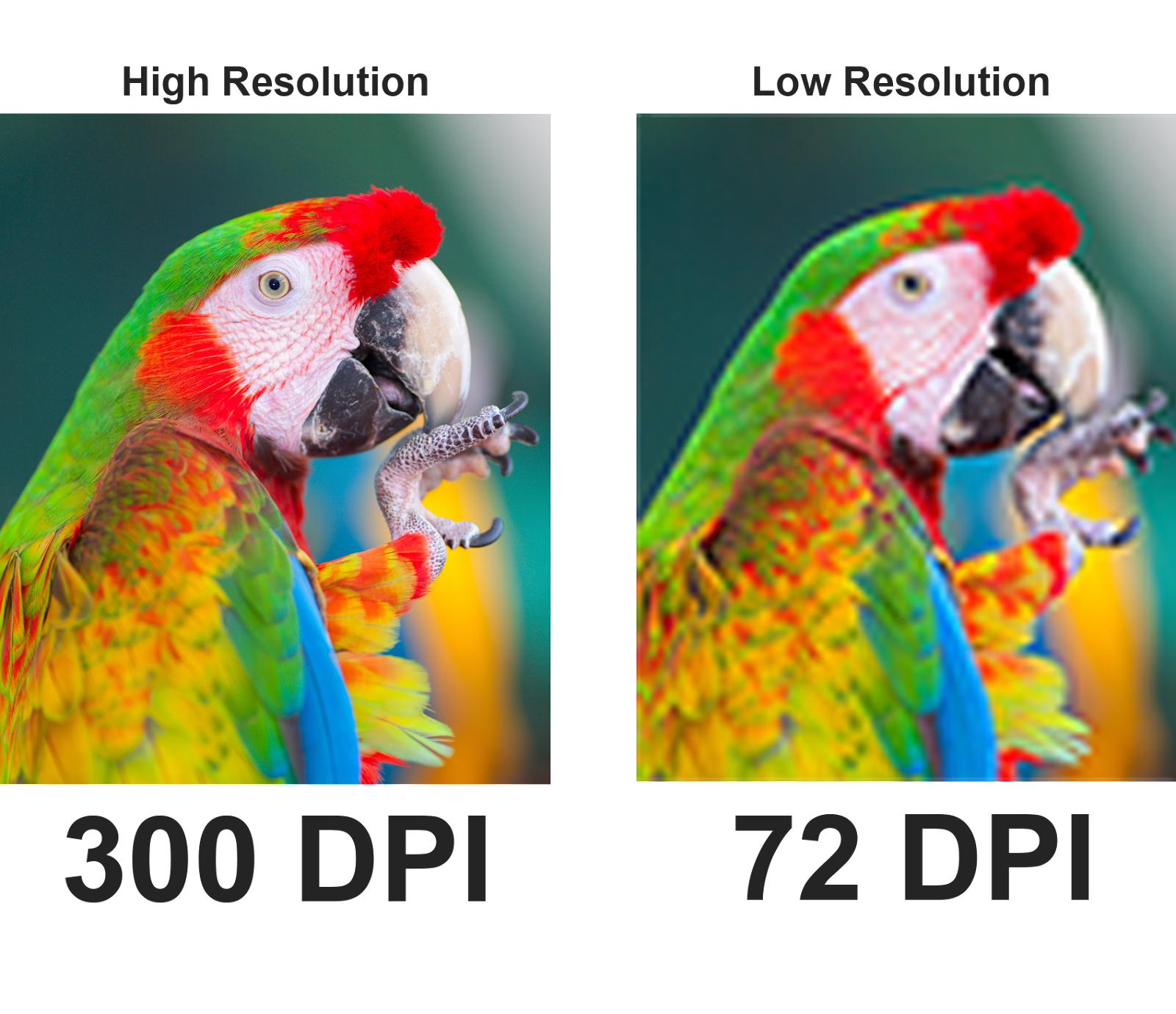
72 DPI is commonly used for web images and digital displays, but it may not provide enough detail and sharpness when printed. 300 DPI is the standard resolution for high-quality printing and ensures fine details and smooth color transitions.
Here’s a photo showing the quality difference between 72 and 300 dpi prints:
What DPI Should I Use For Large Format Printing?
Use a DPI ranging from 100 to 150.
Since large prints are typically viewed from a distance, a slightly lower DPI can still produce a visually pleasing result without compromising quality.
What DPI Should I Use For Printing Photos?
Use a DPI of 300 or higher.
This ensures excellent print quality with sharp details, vibrant colors, and smooth tonal transitions. Higher DPI values are especially important when printing small-sized photos or when a high level of detail is desired.
Final Verdict: What is the Best DPI for Print Resolution?
When it comes to determining the best DPI for print resolution, there is no one-size-fits-all answer. However, a general rule of thumb is to aim for 300 DPI for most professional printing needs. This resolution ensures high-quality prints with sharp details for materials like brochures, flyers, business cards, and magazines.
It's also worth noting that the software you use for image editing and printing will affect the final output. Some software programs may automatically resample or adjust the DPI based on the desired print size or format. You should always use a high-quality image editor to avoid throwing off the DPI.
To edit images for free while still maintaining the best possible image resolution, consider using overscale feature Imagewith.AI. This powerful online tool utilizes advanced AI technology to enhance image quality, optimize resolution, and improve overall print outcomes. Give it a try and experience the difference it can make in your printing projects.






